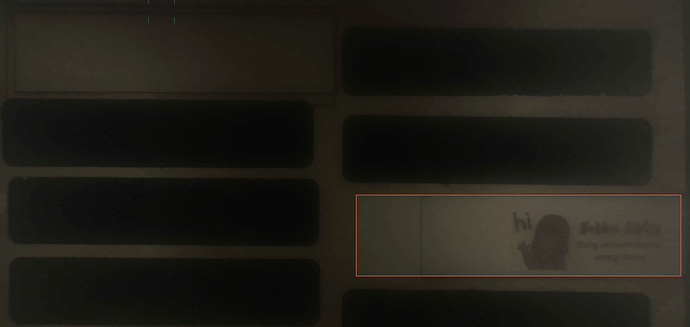Hey People,
Hoping someone can help. My glowforge will engrave but will not cut- the file is an svg and every time I select cut (regardless of type of material) the lines turn orange (not red as that would indicate cut) and it just scores/engraves.
Cut is orange, score is purple, engrave is red.
Thanks so much for that ![]() my engrave shows up as blue, but that doesn’t matter as long as it works; but then why won’t it cut? I put it 3 times and still doesn’t work- I ensure my thickness is right and even adds a little bit if I’m not using proofgrade…
my engrave shows up as blue, but that doesn’t matter as long as it works; but then why won’t it cut? I put it 3 times and still doesn’t work- I ensure my thickness is right and even adds a little bit if I’m not using proofgrade…
Just because it’s in an SVG file doesn’t make it a vector. You’ve probably got a raster (bitmap) image in your SVG, and they can only be engraved.
If you have the Premium features, though, you can create a cut outline around the image, in case that’s helpful.
Doesn’t this also depend on which visual setting you use to show the various processes? Normal, high contrast, color blind options…etc.
Oh, yeah, forgot about that. I’ve never changed it.
Thanks; sadly I do not have premium features; I created the rectangle in canva and saved as svg…
Could be; I’m honestly not sure ![]()
but what you are saying makes total sense…just have to figure out how to add the vector I guess…
There is a template file here in the forum that many of us use when we need a simple shape cut. Maybe this will help. Cut Shapes Template
Thank you so so much; I’ll keep you guys updated if this works : ): ) Seriously, thanks so much for trying to help this gal out ![]()
Re-reading your first post, it seems you are confused between engrave and score.
There are three setting options but actually cut and score are the same thing - the machine simply traces the precise path. Score is simply a lower power version of a cut, and if you select cut and use too little power, you’ll simply get a score. The only reason they have those two different options in the UI is for proofgrade material, they want you to have both options. It’s really unnecessary but many people never use anything but the “presets”…
Engrave, however, has the machine scan side to side, slowly moving from front to back, firing the beam where the design says, using many different types of “fill”. If you engrave a simple rectangle, it would be a solid fill, although depending on the specific settings, it could be patterns, dots, or continuous and at many different power options. You can also engrave images in the design such as pictures, graphics, etc.
So if your rectangle was actually “scoring” (tracing the path) and not actually “engraving” (scanning side to side), then it’s simply a power setting issue.
Edited to add - this is an example of an engrave:
(I recorded this to show support a bug in the pass-thru process where the first sweep of the head after moving the parts does not fire the laser. You can see the head move but no beam is present. That bug still existed the last time I used that feature, so all my pass-thru projects have a blank line in them.)
And this is an example of scoring and cutting. The first part shows the scores with the smaller pieces, then the second shows them being cut up.
I appreciate your replies, truly; I will try using the score setting to see if it will cut through. On the cut, all it does is “engrave” the lines, though I can see the fire beam. I’ll take a video next time. I even tried the shape files posted here yesterday. For some reason my glow forge will not cut through. I did full power, 514 for speed (but have slowed it down at times to test it) and 3 passes, but no luck.
The wood where you can see cut out shapes is from a scrap that I found here in the office- obviously from the previous employee here. For me, I did have luck in the beginning, and that was when there was a trial period with the glow forge account, but now without that account, it simply will not cut.
Video where you can see the fire bead
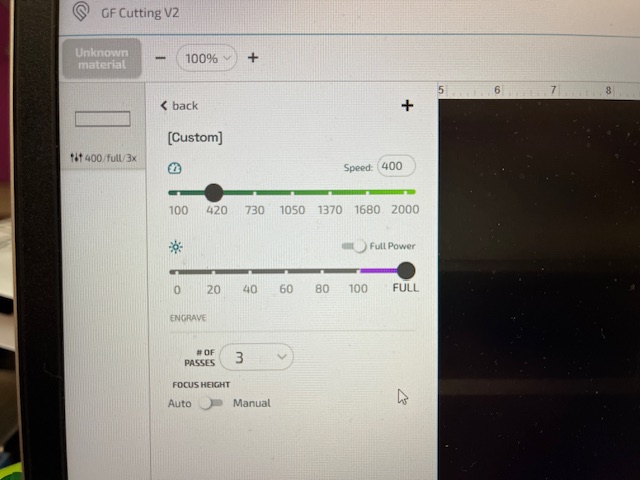
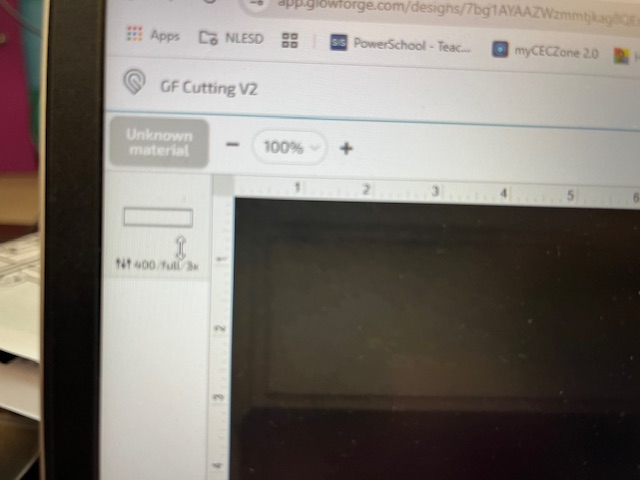
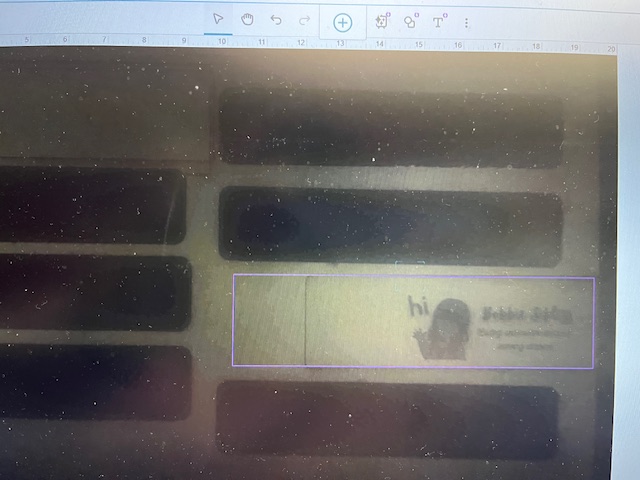
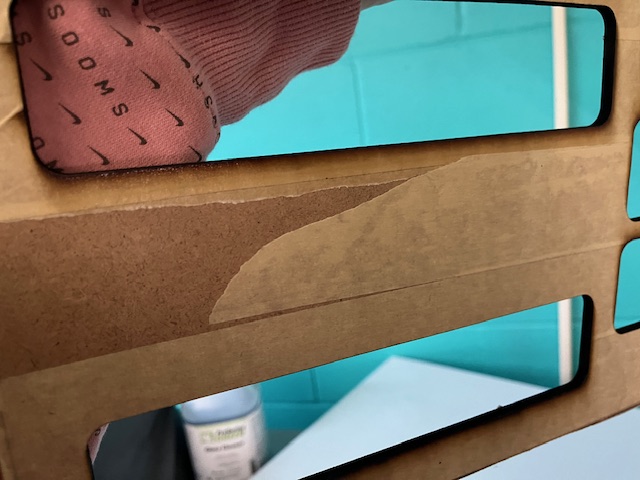
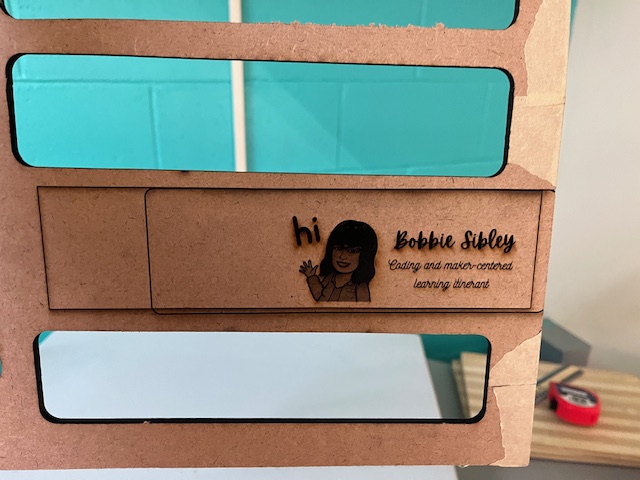
My settings and the result of the cut…clearly I am missing something/not doing something correctly but I cannot figure it out…
Your speed is way, way too fast to cut anything. I can’t tell what wood you are trying to cut, but it looks like mdf or hardboard. I suggest you select medium Proofgrade draftoard for your material and make sure that the Proofgrade cut settings populate. It should be something in the neighborhood of 175 speed full power one pass.
Yes, it’s just a draftboard and when I choose proofgrade settings it tells me the material is not proofgrade…I have lowered the speed in other cutting jobs, but didn’t find a difference- so I just reduced it from the settings of 514 as I tried to “score” instead of “cut” hoping it would make a difference. But will happily try it again ![]() I appreciate your attention and efforts to help me overcome this obstacle, thank you so very much <3
I appreciate your attention and efforts to help me overcome this obstacle, thank you so very much <3
You can always select a Proofgrade material that is similar to the material you are using. The message you got was simply because there was no QR code for the interface to read. You will get this message when you are using Proofgrade material but the QR code is not visible/readable for some reason.
awesome; that is good to know- I’m gonna try again now in a little bit- I’ll keep you posted ![]() But again, many sincere thanks are sent your way
But again, many sincere thanks are sent your way ![]()
Yeah, the default cut speed for standard 1/8 MDF/Draftboard is 187, that is way too fast and will not cut.
It doesn’t matter if the machine doesn’t see the material QR code, I typically put it in upside down anyway because you can’t engrave thru those stupid labels.