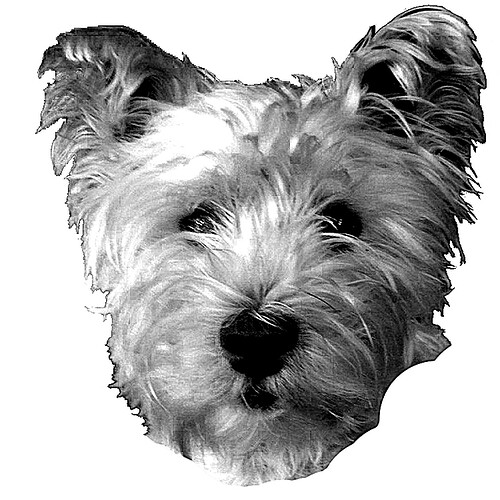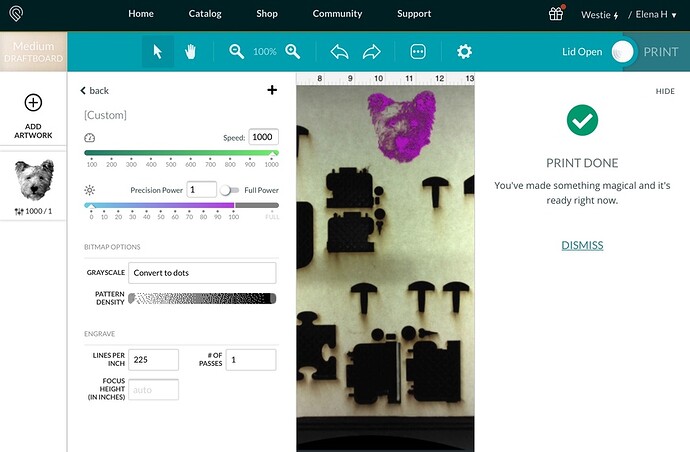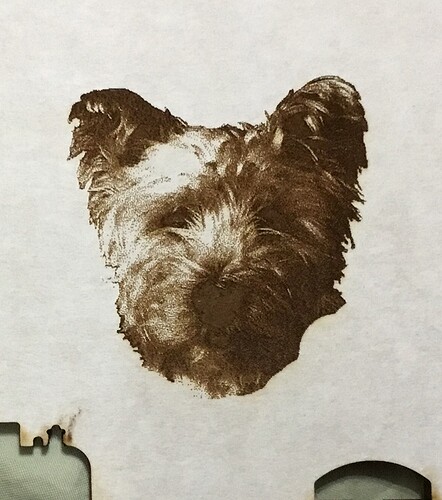This is my first post . I just received my Glowforge Pro last week. I have never lasered anything until last week? I have spent many hours reading the posts in this community. How do I set the engraving to engrave lighter? Right side of the face is darker than the picture. I used medium draft board. Here are some screenshots .
Try washing the soot out of the engraving first, you might find that it lightens substantially after that.
You can adjust that pattern density setting though shown in your screenshot.
Try taking the masking off first and see what it looks like. The paper tends to pick up a good amount of char, but it should be lighter underneath.
If it’s still not light enough, you’ll either want to lighten the picture (or aim for a more balanced overall design) or alter the settings slightly.
Thank you very much!
I was so excited after it finished I forgot to remove the top paper. The picture is still dark. I will try adjusting the settings, Thank you for helping me,
Adjusting the setting for a little less power/more speed will help and you can also try lowering the LPI. If adjusting settings doesn’t give you the result your looking for consider adjusting your photo. You did a really nice job with it and I think you’re almost there. Keep in mind that when it’s optimized for the laser it will look washed out with too much contrast to be considered a well adjusted photo that’s pleasing to the eye. The left side looks really good on your engraving and if you photo program can do it, I’d suggest using a brush to selectively lighten and highlight parts of the right side of the photo to balance it out. It’s such an adorable photo!
Oh my goodness, thank you so very much for your help, I need to clarify something. I originally took the photo with my iPhone and I use the photo for my Facebook avatar. A friend from FB took the photo off the Internet and made all the adjustments through Photoshop. He E-mailed the photo file back to me and I uploaded the file to the GF app.
Thank you regarding the compliment for “my heart.” He is an 18 month old Westie (West Highland White Terrier)
One thing I would highly recommend is to use the image from your phone instead of the Facebook photo. Resolution definitely matters.
You can also give it a light wash with bleach and then a quick wash in water and dry.
Your friend did a good job then! So next time tell them the pic needs to be a bit brighter with more contrast for engraving and it might make getting the settings right a bit easier. (That’s simplified really, but that’ll get him/her started.) I made some quick adjustments just so you can see an example of what photo editing can do. (Image quality matters and this is a pretty low resolution , but hopefully you get the idea. ) One thing to note is I got rid of the bright white spot above his right eye so it wasn’t a big blank spot when it engraved. I also lightened and added highlights to the left side of the face so it would engrave more evenly. Good luck and let us know if you need more help. ![]()
Thank you!!!
Wow, great tip!
OMG! He looks fantastic. Time is such a precious commodity and you took your time to help me, Thank you so very much— I really appreciate your time and effort,
Super job on that. Exactly the kind of before/after technique hints & results that matter. 
Hi @JimmyWayneWestie, what a cute pup! It looks like you received some wonderful advice already, thank you so much @kittski for helping with the design.
It may also help to read over our support page on using manual mode, you can find that here.
I am going to close this thread. If you have any other questions please feel free to start another thread or email us at support@glowforge.com. Happy Printing!