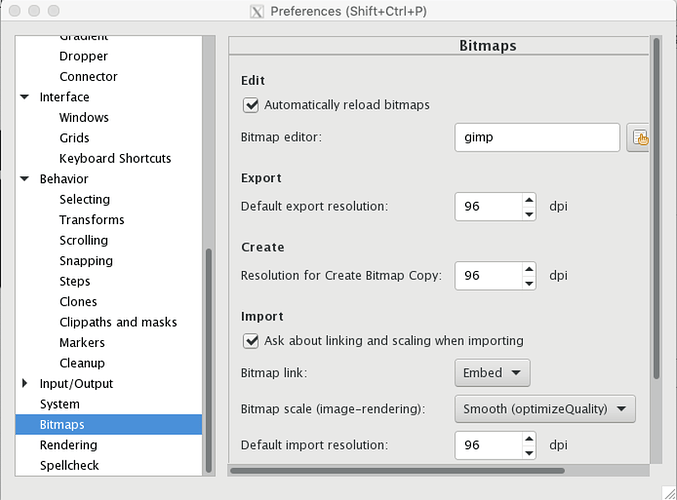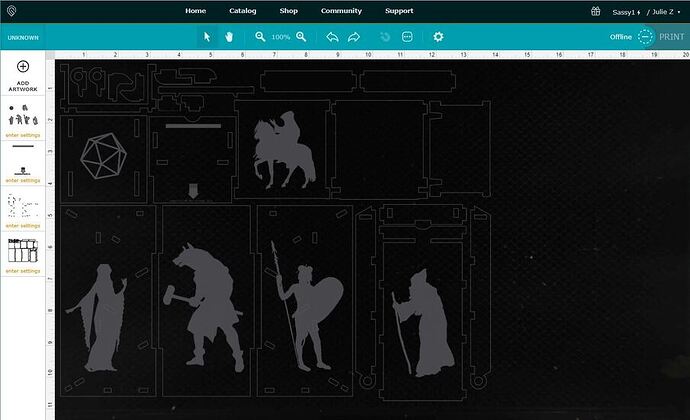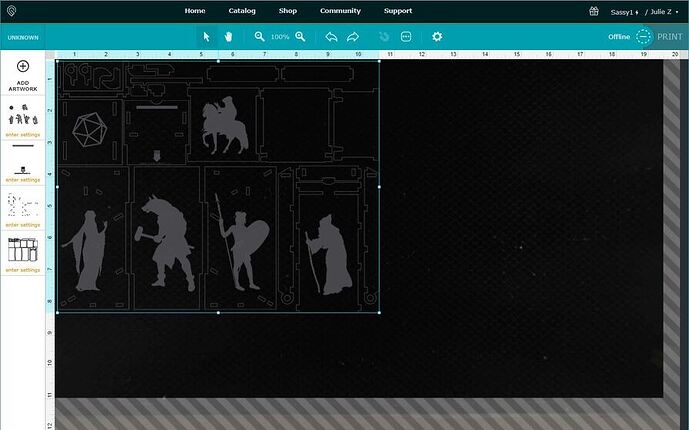No worries! (I live in the south, on the Gulf, and everything swells here.) 
I made a serrated set a few weeks ago out of draftboard for a friend, and he had a lot of trouble with assembly. I prefer the non-serrated version, TBH.
I concur, My few attempts have been very troublesome. The dice vault I attempted was so far off that I’m still in the middle of reworking it without them.
That’s definitely surprising - are you sure it was “medium” and not “thick”?
That’s great to know - any details would be helpful to understand how I could improve the design. (This is just a personal project, not my day job!)
Yeah just double checked. 2/3 may be wrong though, maybe 3/4 is closer.
And yeah, sorry… Wasn’t blaming you or anything, just wanted to see if anyone else had attempted this design and if it worked well or if others ran into these problems as well.
I didn’t take it as blame at all! I’m stumped - thanks for the pictures. I wonder if the whole thing got scaled somehow - would you mind measuring the height of one of the three the longest pieces?
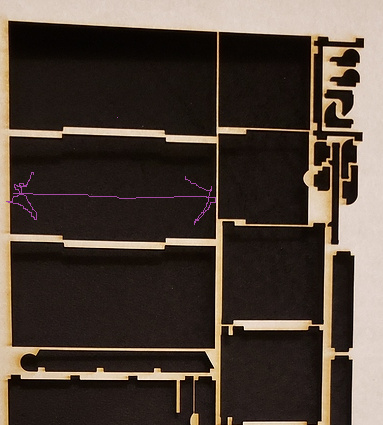
Looks to be 4.5 inches approx (using paper to measure as I don’t have a ruler or tape measure handy), just a tad longer than a folded 8.5 inch side (4.25 + approx. 25)
I hope I accidentally scaled it! Lol that would make me feel more comfortable doing it in cherry or walnut! Lol
There’s the problem - it should be 6 inches tall!
Hmmm I did not resize it, at least not intentionally. Not sure how that happened. But thanks, I’ll try reprinting it tomorrow!
There’s a mode where Inkscape exports images at ~2/3 normal size that could be at fault - I’m not an expert, but use the ruler on the side of the preview screen to make sure it’s about 6" before printing, as that will tell you for sure before wasting material.
Hi Dan,
I’m a pretty experienced user and just downloaded the zip file linked at the top post and opened it directly into Inkscape and it’s fitting everything into an 8.25x14.25" page size and scaled the side rectangle to 4.5"
Not sure what the setting you’re referring to is, but this is the first time this has ever happened to me. The file is also in pixels not in or mm and that might be the issue of the native resolution for the file. Scaling the file 133% fixes it easily for me.
Do you have Inscape set to default to 96 dpi, or is it still at 72?
Everyone…if you’re not using the same program that the file was created in, there will be resizing issues from other programs, due to default input and output DPI settings for the various programs.
Always use a 20" x 12" artboard when you save the file.
It’s a workaround to fix the resizing issues. If you get into the habit of always working with a 20" x 12" artboard as a default, you’ll avoid a lot of issues using other people’s files.
I’ve read about this issue, but don’t know how to check or change the default dpi. Can you teach us or send a link? Thanks!
FYI I’m on inkscape .92
Hmmm, it’s been a while…let me see if I can find it again!
Most of my projects dont take up a full board (and I had no idea this one did, since all I did was open it, so I had no idea why it would scale, shouldnt it stay the same size if I did nothing to it?
Also, Why would I want a full board instead of making it the size of what im actually making? Just not following, thanks!
Edit: Also, I just scaled it up so the side of the long edge is 6 inches, and its now a total of 13.535 inches long, larger than a full board. Did I do something wrong again? lol
Edit 2, 13.5 inches is not longer than a board, idk what I was thinking…20 inches is…lmao
I’m not sure i can explain it right now…little fuzzy.
You can place the file anywhere you like on the board, but use the full 20" x 12" artboard. There is a workaround by Glowforge that corrects for resizing issues between design programs, but the ratio on the artboard needs to be that size. (The size of the bed.)
If not - Adobe Illustrator (which I believe Dan used to create the original file) exports SVGs at 72 DPI, and several other programs (like Inkscape) import at 90 or 96 DPI, depending on the version you have installed. (For instance…96/72 =1.33333.) So things get resized between the programs people are using, when they try to open an SVG that was created in a different program.
Unless you want to teach yourself what each and every program imports and exports at by default, and hope that whoever created the file didn’t change the default, so that you can scale the sizes when they get to your software, you’ll want to just use a 20" x 12" artboard and the GFUI should handle it for you, and it will stop rescaling the results in the GFUI.
Not going to work though without that size on the artboard. From whatever program you are using. (There’s a heck of a lot of historical discussion on this elsewhere in the forum, but finding it would be beyond me right now.) ![]()
We do have the instructions for how to correctly save your files in SVG format here, to keep resizing from happening:
Hmmm. So I wanted to change the engravings on the sides, so I saved it and opened it in Inkscape. I guess that caused the issue, but since I don’t know what the initial dimensions of Dan’s file is, I’m still thinking it would be 1.33333x smaller in Inkscape no matter what, even if I put it on a 20x12 sheet. This feels like a thing you do as the creator of a file, not as the opener of a file, right? Or maybe I’m still now following somewhere?
Yep. That’s exactly what caused it. ![]()
This is the file opened directly into the GFUI, without taking it into any other programs for modification first. It loads at the correct size.
This is the same file after opening it and resaving it in Inkscape. It was resized when it was opened in Inkscape. (That’s because AI exports natively at 72 DPI and Inkscape imports assuming it was 96 DPI.)
Yes, but if you are trying to modify a file that someone else is providing, you don’t always have that option. It just helps to understand what’s going on, and the next time you can adjust for it.
More explanation of the phenomenon below if you want to read it: