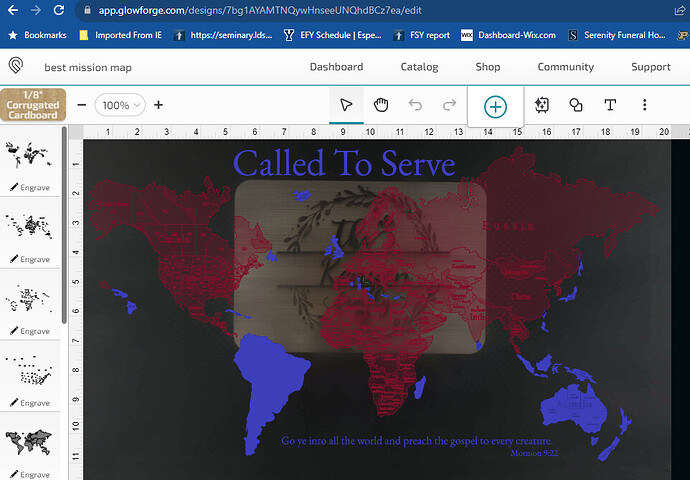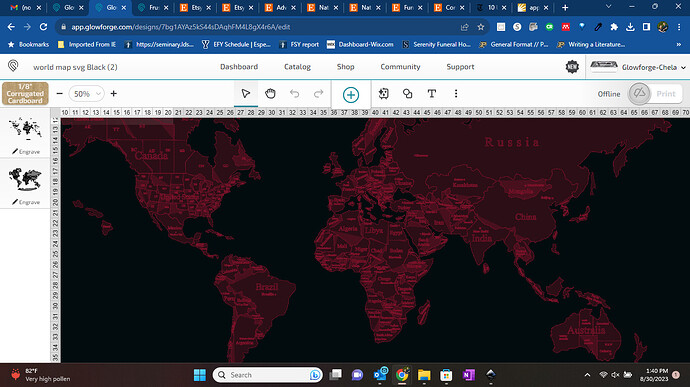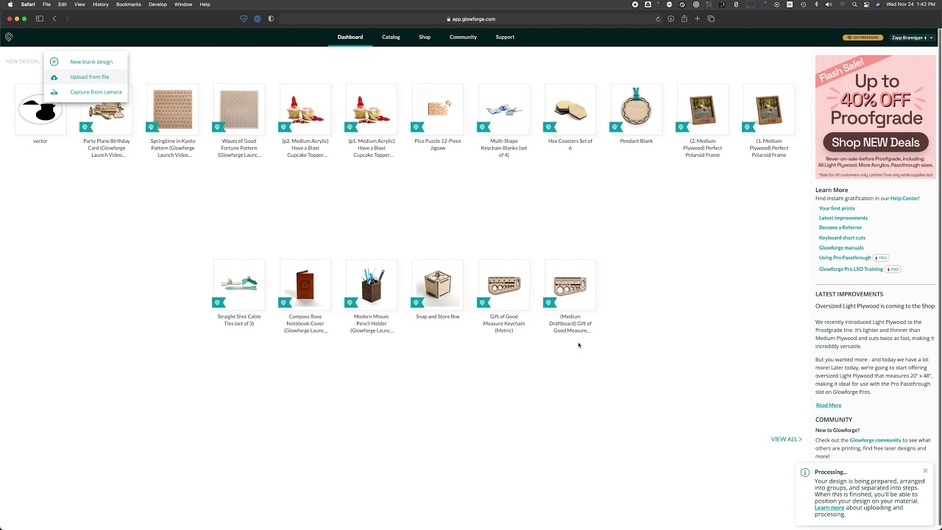I have imported an svg file to engrave. Everytime I print the file. it print with the outlines being filled in. I just want the outline that is pictured in the svg file, nothing filled in. I have no idea why the glowforge keeps filling in the image. Any ideas?
Welcome to the forum.
The Glowforge does not fill in the image. The file is made incorrectly for what you want it to produce. Do you have a vector graphics program that will open the file so that you can modify it?
I am new to svg images. I used inkscape to look at the file. When I look at the file on inkscape the image is not filled in. What would I be looking for that may be filling it in?
Are you able to change that step to “score” instead of engrave?
Yes I am
Can you post a screenshot?
All of your steps are set to “engrave” which means filled in. You need to change them to “score”.
This file appears to be a picture which means it will engrave. What does it look like when you click score instead of engrave on the left side operations? If you haven’t already worked through the Glowforge tutorials I strongly urge you to do so.
The original file (as seen in the screen shot above) had colors in it. I took them out leaving me with this file, which also fills in.
I think what you’re missing here is that there are more than one “flavor” of .svg file. You can’t score (or cut) a raster image, it would need to be a vector file for that. It looks like your file is still a raster image embedded inside the .svg file.
It’s confusing (and I still can’t work with a vector image worth a bean) but that’s what the problem seems (at least to me) to be
this one should work
Thank you! That definitely could be the case. I will see if I can find a file that is not rastered.
@rpvalk already took care of that for you. If you click on his image and save the file, it’s an svg and you’re set to go!!
Confusing advice in this topic. Raster images should engrave just fine, and it’s usually better to bring them in rasterized to avoid Glowforge’s creative interpretation of SVG. I think that’s what’s going on here — something renders fine in Inkscape, but there are open paths or winding rules or whatever that don’t work properly in the GF UI. I made a video about that. The demo is specific to Illustator, but the concept isn’t:
Or I could be completely misreading the situation. I shouldn’t be doing this on my phone where I can barely make out the screenshots.
Your map is missing Vancouver Island, Haida Gwaii, Prince Edward Island and the area labelled NFLD is actually Labrador while the island of NFLD is not marked at all. There are many other errors in this map and I think you will not like that font when you see it. It will make things very hard to read.
You’re probably running into the Glowforge bug where it fails to correctly support one of the two fill rules for SVG graphics.
There are several ways to mathematically define what parts of an image are inside a shape and which parts are outside the shape. The two most common rules are even-odd rule and the non-zero winding rule. The SVG specification requires implementations to support both rules but Glowforge only supports one of them in SVG files.
From what I recall the Glowforge software does usually handle both of them correctly in PDF files, so saving as PDF often fixes that problem. (Although sometimes other problems pop up.)
The best solution is probably to use your external editing software to rasterize the area to be engraved rather than letting the Glowforge software perform the rasterization.
This topic was automatically closed 30 days after the last reply. New replies are no longer allowed.