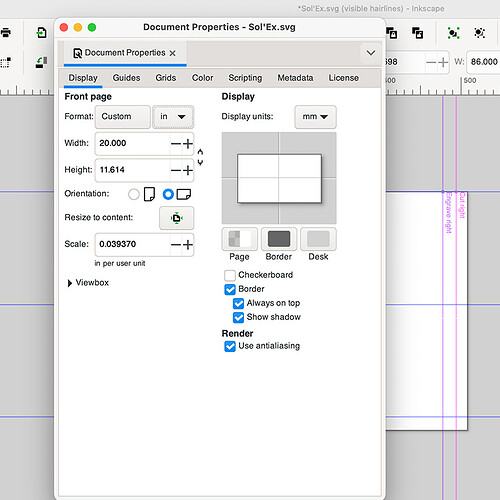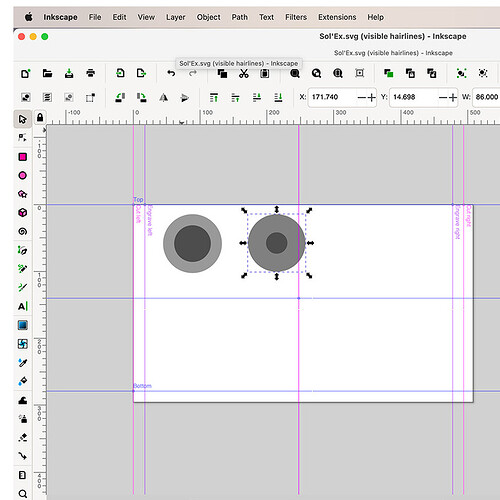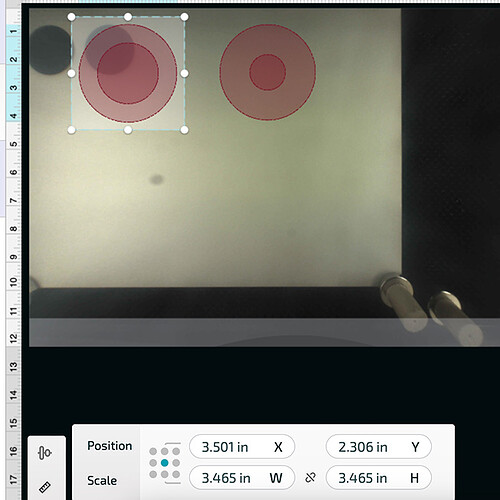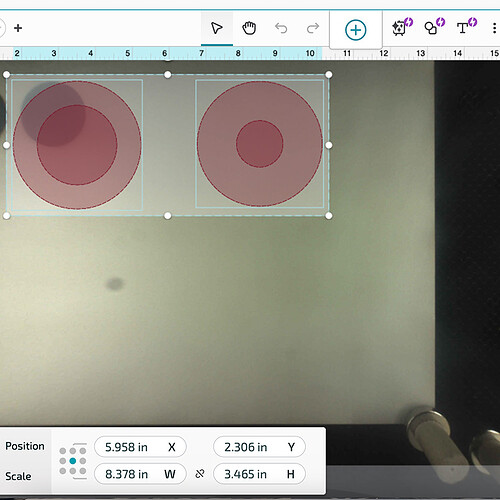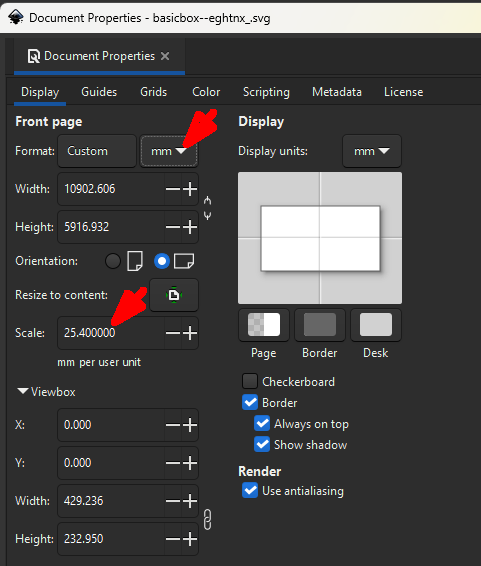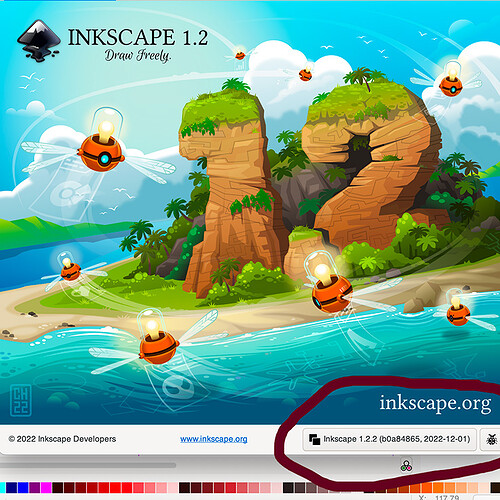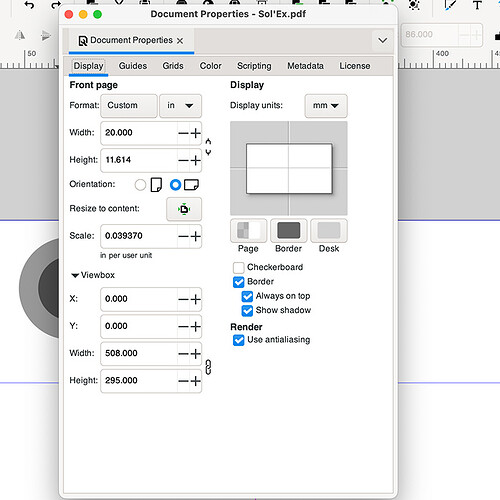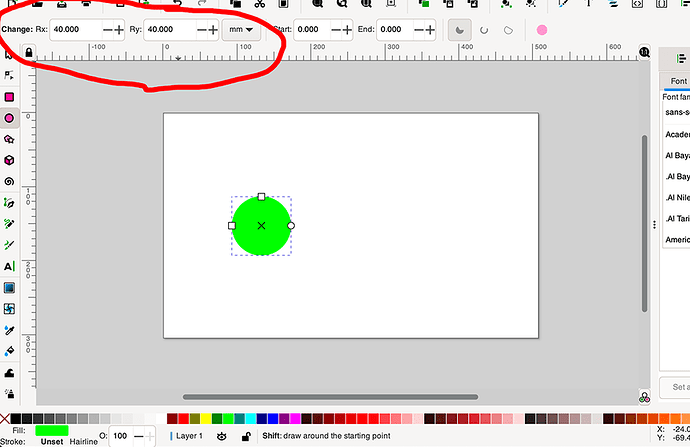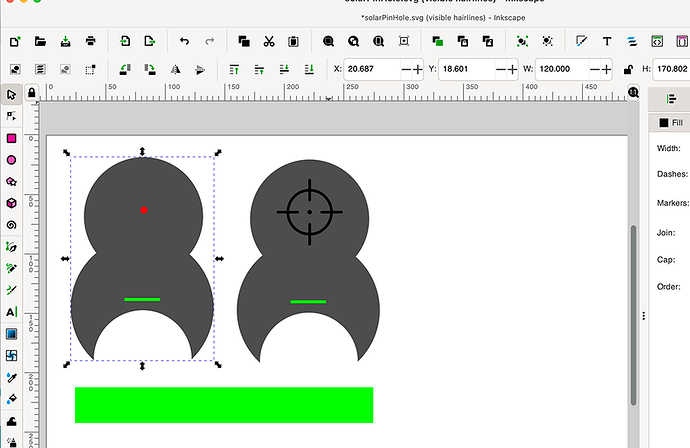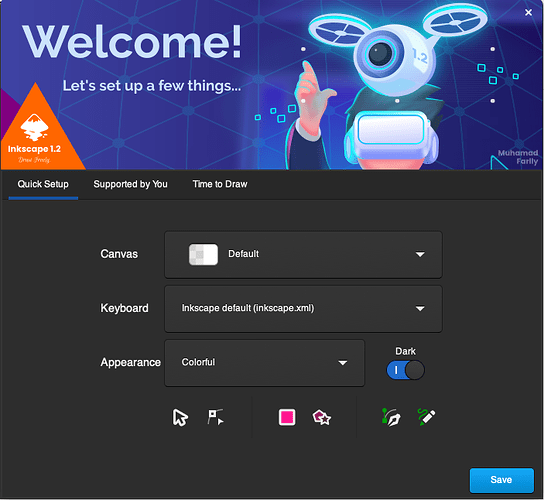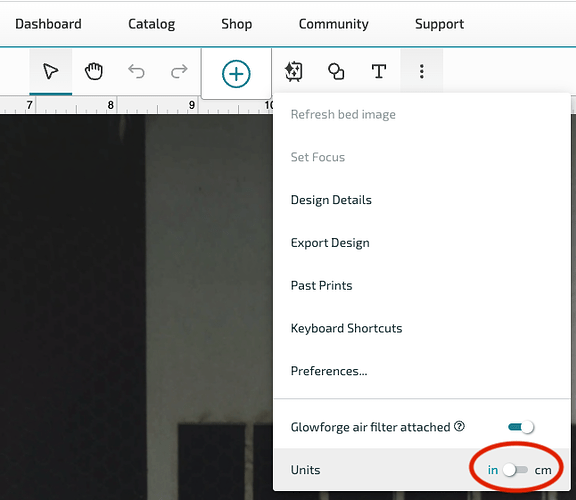I have looked at the forum and found a thread or two from a few years ago about when you draw something using Inkscape and then open a file with the Glowforge app; the size is incorrect, and I have tried all the suggestions. The only thing that works is when in the app to click on the ruler and rescale the imported project. There has to be an easier way, and something must have changed from the past post. I will upload a few screenshots that I have grabbed. It’s a simple project; I want the outer circle to be 44mm and the inner circle to be 27.5mm. The other is 43mm and 16mm. When I open the SVG in the app, the size is over 3 inches. Any suggestions?
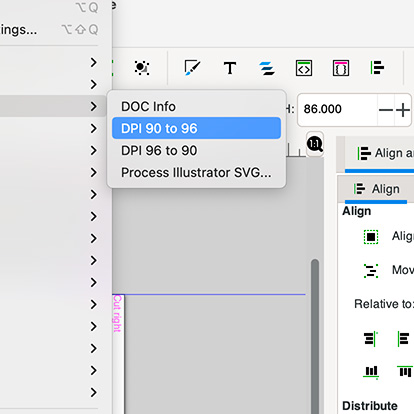
Did you export the file or save as a Plain SVG? Have you tried saving as a pdf?
I did save it as a plain SVG; I did not try a PDF, but I just did. Worst, the size is even bigger. But, thank you for your suggestion. I’m sure it is something easy that I’m missing, but I can’t figure it out.
Bummer. I don’t think it is worse because the height is the same (3.465) In your second photo both circles are selected which is why the width is over 8".
True, you are right.
Since the pdf opens at the same size, it seems that Inkscape is sure these are 3" circles. Care to share the file so someone can have a look?
There is a setting in Inkscape…
This is the easiest
If the mm or inches is not correct it will screw up.
What you are showing is the proper document window. Yours is set to millimeters and mine is set to inches as the base unit so that should be good. 1/25.4 = 0.039370
Do you have a suggestion for a youtube I could watch where someone designed anything that is size-specific using Inkscape and then prints it using the glowforge? I have tried to search for posts regarding InkScape size and printing on the Glowforge. I tried this one https://www.youtube.com/watch?v=uu7ESu3hRsU&t=43s and did what is suggested but it simply does not work. I have to be missing something. For example; I make a simple 40x40mm circle on a document set to 20"x12" with a scale 0.039370 and when I load the project into the Glowforge the size is over 3 inches.
I use that Position/Scale GUI as the final word no matter what. If I am not caring/paying attention a 4x4 design might come in at 18"x17", so I just go in where it says what I don’t want, and replace it with the size I do want with the paperclip in the middle being about keeping the proportions the same
Consider creating a clean Inkscape profile. You shouldn’t have to fiddle with a bunch of settings for this.
This is a real newbie question… so please be patient with me ![]() When you say position scale GUI, do you mean what is in the glowforge app screen? Also, If I’m creating a “complex shape” like the one here, how do I know how to set the final measurements? The top circle supposes to be 40x040mm the bottom circle is supposed to be 60x60mm. How would I know what to set the scale to? FYI, this is part for my solar telescope that I want to cut.
When you say position scale GUI, do you mean what is in the glowforge app screen? Also, If I’m creating a “complex shape” like the one here, how do I know how to set the final measurements? The top circle supposes to be 40x040mm the bottom circle is supposed to be 60x60mm. How would I know what to set the scale to? FYI, this is part for my solar telescope that I want to cut.
So I went to Settings<System and reset the re-set Preferences. Is this how I make a “clean” profile?
I closed InkScape and reopened it. I made sure my document size was 20"x12" and drew a 40x40mm circle. When I loaded it into Glowforge and went to the ruler, it tells me it is 3.15" x 3.15"
I opened the file in my Inkscape and the images are 3.45" inches.
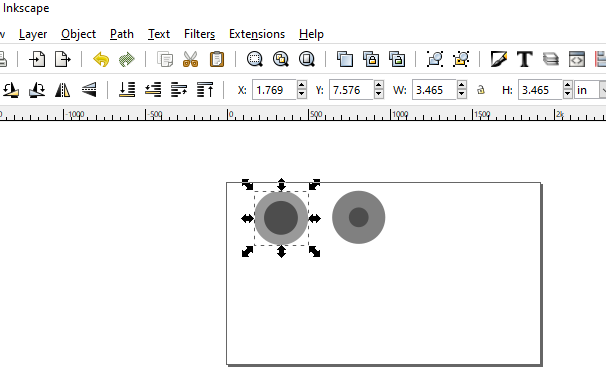
I just tried this (on Mac 13.4.1 Ventura, with Inkscape 1.2.2 – version info matches your previous screen shot exactly):
With Inkscape closed, in ~/Library/Application Support, I removed the folder org.inkscape.Inkscape (which contains all the user preferences).
I launched Inkscape and, got the new installation screen:
I accepted all of the default options (Save, Thanks, New Document).
I opened the Document Properties for the new document, set the units to inches, set the document to 20" x 12".
I selected the ellipse tool, held down the control key and drew a circle. I switched to the pointer tool, in the option bar across the top, I clicked the lock to constrain scaling and, sized the circle to 40mm.
I saved that file as an SVG using ctrl+s and, typed a file name.
I opened the SVG in the Glowforge app. The measurement tool in the Glowforge app confirms that the circle is 1.575" (i.e., 40mm) in both dimensions.
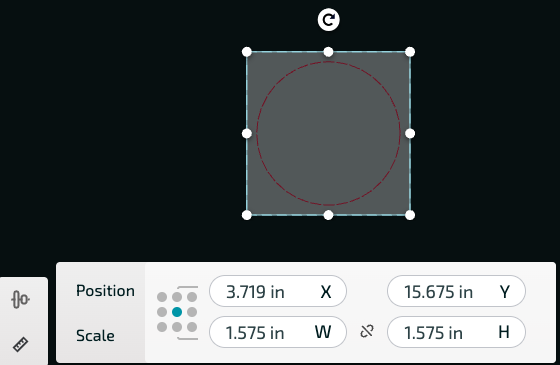
From your image above…,
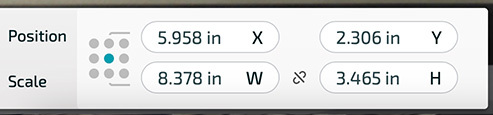
You can change these numbers ![]() just go in and type new numbers. If you click on the doohicky at the scale level between the numbers if you change one the other will change by the same percentage. As it sits, you can change them both to 40mm if you wish.
just go in and type new numbers. If you click on the doohicky at the scale level between the numbers if you change one the other will change by the same percentage. As it sits, you can change them both to 40mm if you wish.
As an aside, note that, if you are working in metric, you can change the Glowforge app to use metric:
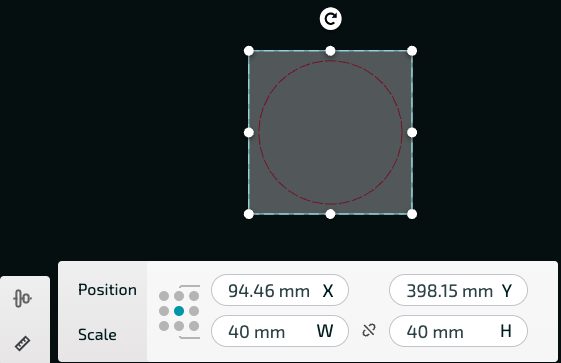
I did not do that!! Thank you so much I will give it a try. I‘ll report back. Thank you again!