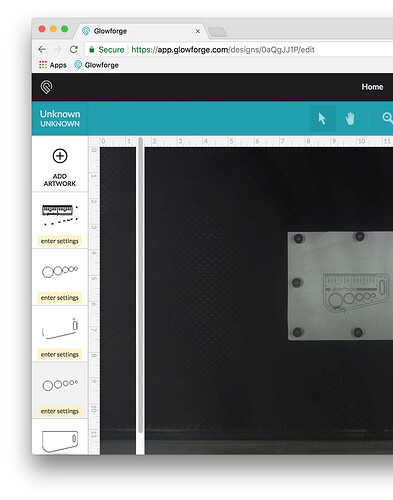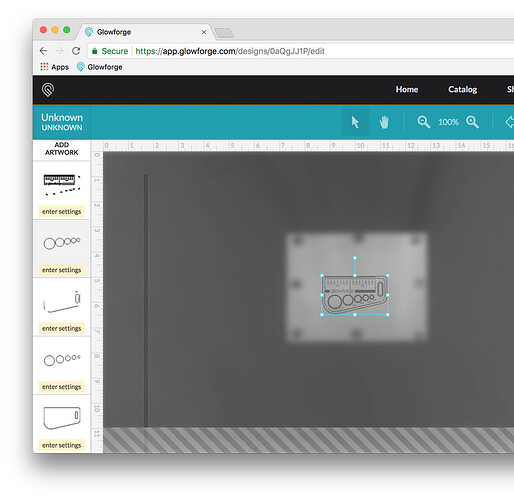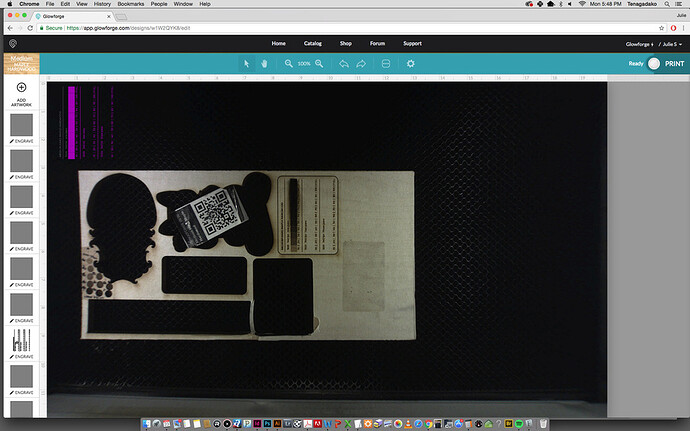My husband tells me I missed a calling in QA, because I can break or otherwise find the bugs in software and web sites pretty much immediately. My first round of significant use of app.glowforge.com has borne out this observation.
Edited to add: all operations described are on Mac OSX 10.10.5 Yosemite running Chrome Version 61.0.3163.100 (Official Build) (64-bit). I use a Wacom tablet instead of a mouse, so I don’t have a scroll wheel.
We just got our gf recently, and so this weekend I spent some time running tests on various materials and trying to get a feel for what settings give what results. In pursuit of that I set up a file containing 11 .25" squares, each a different layer, so when I brought the file into the app I got 11 layers that I could then apply various power settings to each square and print a test strip.
The results looks like this (yes, I know my text engrave wasn’t set high enough power):
ISSUE ONE:
I was trying to do all three gradient strips at once, but to my dismay I discovered that if I had more than 10 layers they went offscreen and I could not access them. I was only able to print the 11-square grid by using my husband’s computer instead, which has a larger monitor than mine and would show me 11 layers at once, which was the bare minimum necessary to run this test as long as I brought cut line in separately afterward.
Am I missing something? Should there be a scroll bar or is there a layer menu somewhere that I can select the offscreen layers from? Or does the app really only allow you to work with however many layers you can fit on your monitor resolution? It just shoves the other layers offscreen at the bottom… they import and I see the artwork for them on the bed, but I can’t access the layer square to apply settings to them because they are offscreen and there does not appear to be any way to scroll to them or otherwise select them if I can’t see the layer square on the screen. Am I really the first person to bring in more layers than will fit onscreen at once?
That is my main issue for opening this post. HOWEVER. I have a lot of issues with the app, and some other questions that I hope I can just get answered in one place here since they all pertain to the same printing session/item.
ISSUE TWO:
I’ve seen people request that settings be able to be saved with files, which would be lovely. But even if I can’t have that, is it possible the app could manage to save settings on a layer for the duration of the time you have the file loaded, and not throw them away at every opportunity?
I was having connectivity error issues (see the error message someone posted in another thread) and had to refresh the app a few times (which I did without exiting the file I was working on) to re-establish a cloud link to be able send my file to print. Whenever I did I lost all my applied settings. So that was infuriating. Especially when instead of reloading with the file I had open at the time of refresh it would load the previous file I had open BEFORE the current file. ![]()
Then, after printing my 11 squares all three times I loaded an additional cut layer (which I had to load separately at the end, because 12 layers wouldn’t all be visible onscreen and would leave me with one inaccessible layer), set all 11 engrave layers to “ignore,” and ran the diecut. When that was finished I deleted the dieline layer (so I could once more access all 11 of my square layers) and planned to rerun the squares on a different material, but when I turned off ignore all my settings from before were gone. Is there no situation in which the app can remember settings… even if I haven’t exited the file it won’t retain them? I got so frustrated I just gave up doing test prints. PLEASE fix this issue, it is making use of the app a really miserable and fussy experience.
Bonus request: it would be awesome if I could select multiple layers and apply the same setting to all of them at once. After I printed the first set of 11 squares I just wanted to change the pass setting on all of them while leaving the speed/power alone. Would be great to select all and do it in one operation instead of having to click on / set all 11 layers separately.
ISSUE THREE:
If you look at my image you can see there are ridges of material between each square. This image shows them better:
I had each square of the gradient butted right up next to the other. I expected this to result in a stair-step effect. Instead there is a ridge of uncut material between each transition. What is causing this and how can I fix it going forward? I can see myself doing engraves based on different power settings for different layers to get depth effects, which isn’t going to look nice if I get ridges between each layer.
ISSUE FOUR:
As you can see by that last pic above, my proofgrade material is warped. It didn’t start that way; here is a pic of an uncut sheet stacked together with this partially cut sheet:
So it appears the proofgrade warps after multiple cuts, which kind of sucks, because I’m rarely going to cut an entire sheet at once, and if the remainder of the sheet becomes unusable after I’ve made a few cuts on it, that is kind of a waste of money. These sheets are both stored flat in the same location, so the only variable is the warped one going through the cutter a few times.
I suspect there’s no “solve” for this one, but I wanted to make people aware it is happening. This warped sheet is maple hardwood, so if it’s going to warp then I don’t see the allure of paying a proofgrade premium to buy this material going forward. Right now my impression is that the only proofgrade material that offers a significant and measureable quality improvement over non-proofgrade materials is the plywood, because of the quality control on the interior layers of it.
If there is, however, a solve, I’d like to know what to do to keep partial sheets from warping.
Thanks in advance,
Your friendly neighborhood breaker of software.
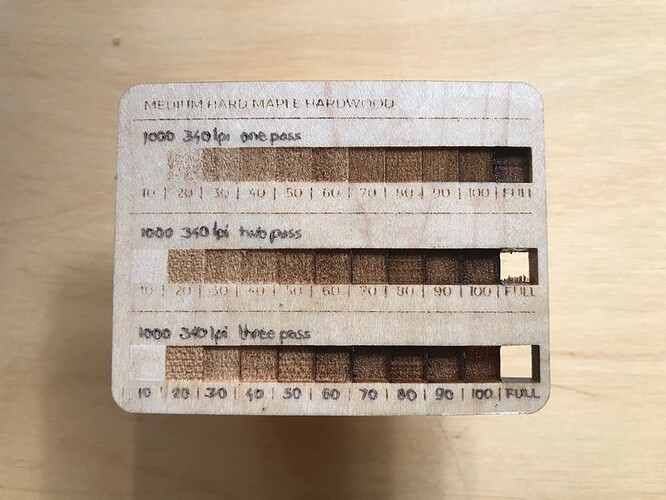


 ) stored flat with new stock on top and pull from the bottom (FIFO inventory).
) stored flat with new stock on top and pull from the bottom (FIFO inventory).