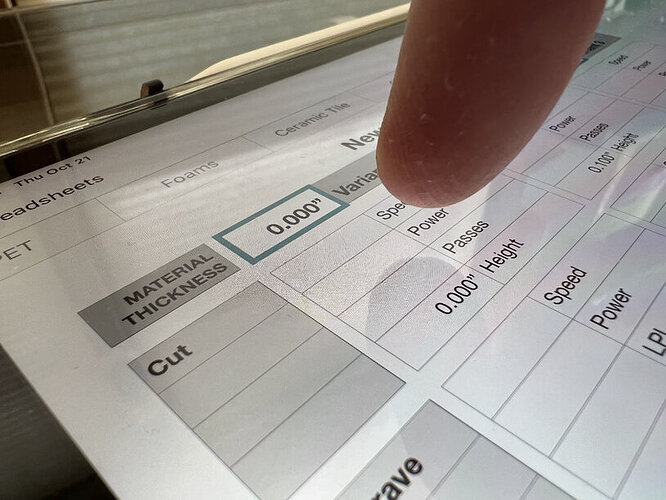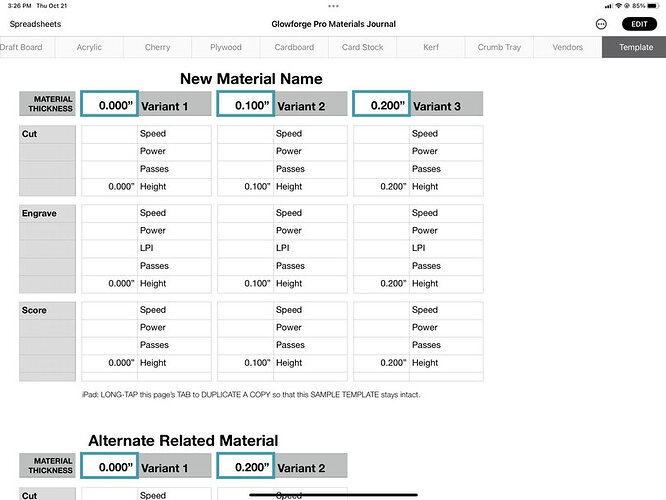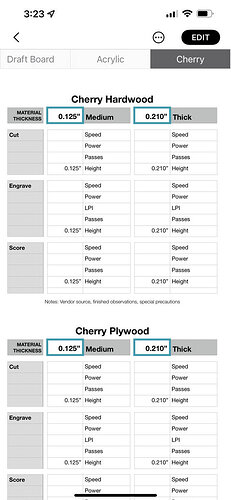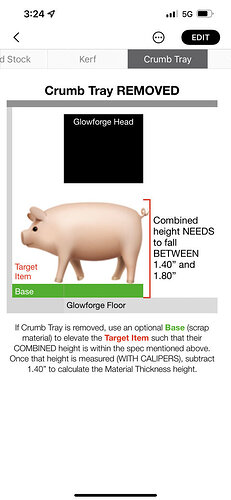After 5 months polishing & tweaking this Materials Journal, it’s now become the very first thing I reach for before firing up the Glowforge. The separated cards have been improved with refitted tables where the headers stay fixed (sooo slick). The app memorizes the zoom settings for each page making it super-easy to adjust for whatever magnification is comfortable.
Column widths have been tweaked, font sizes adjusted for legibility, Material Height is emphasized to remove any conflation mistakes. Wherever it makes sense, cells inherit data from parent cells – saving redundant typing in key places.
Viewed on iPad Pro
Viewed on iPhone
Ability to incorporate all manner of reference notes has proven to be invaluable
I now release these templates for you to customize your own personalized Materials Journal. Six pre-configured tabs with a template to duplicate and add more. It’s way nicer than v1.0 above. Time to get organized!
Glowforge Materials Journal.zip (609.4 KB)
For those wanting to peek at how mine’s furnished…
Deluxe Edition Materials Journal (with bonus)