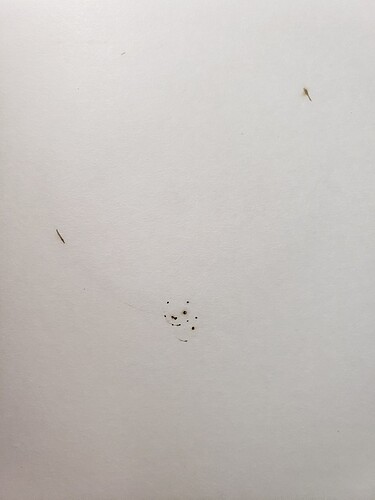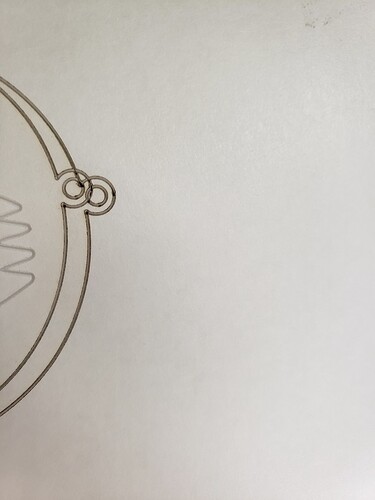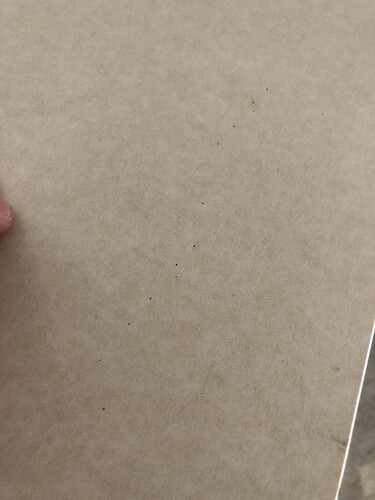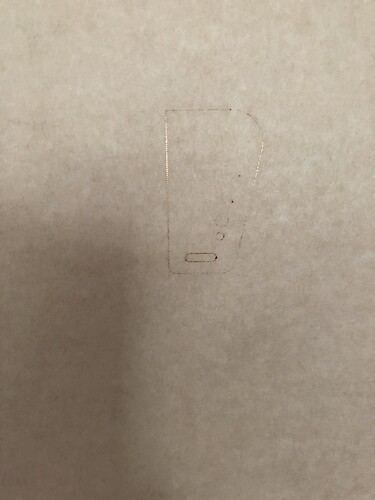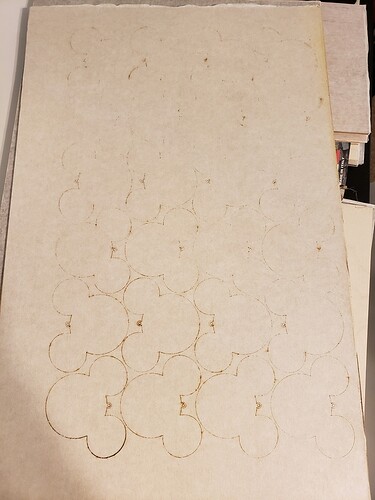I have continued to have issues with this machine not cutting all the way through PG materials. Also, only a few times out of the many times I have used it has the machine recognized that PG material was in automatically. I have used the Set Focus and Refresh Bed functions and continue to have this error. I will attach Images of what kind of results I am getting.
This comes up a lot, here’s a recent post from support on this issue:
I’m starting to notice that. Sucks that there needs to be workarounds on PG. Its sold as being a perfect cut every time. Also, slowing the cut down doesnt help after the process is already over. And their note of just doing a second cut doesnt work either. Nothing lines up like it should. I’ve tried it on acrylic, a few times. I have so much wasted material and time.
I’ll also add that it’s not every time. Sometimes it’s fine and other times it doesn’t work. Not very easy to work with for a product that’s sold as ready to use out of the box. #Frustrated
A second cut will be exactly where the first cut was … unless you move the work piece.
See photo above. Nothing was moved or touched. I only ignored the engrave and redid the cut. That’s what happened on the white acrylic.
To ensure the material is as flat as can be, use hold down pins from the free laser designs or some magnets. You can tap the board and if there’s any hollow sound, it’s not contacting the crumb tray.
Very rarely will wood, PG or otherwise, be truly flat, and it can warp pending humidity & storage conditions. And also cutting from it can change the internal stresses and thus its flatness (more often find that with acrylic).
Also ambient conditions, especially your relative humidity may require different setting than the PG to work. Physics at work there, and GF did their best to optimize a material to work consistently with PG settings at a certain operating condition (likely 30-50% humidity), but the laser itself can vary when conditions vary.
Also be sure your lens is installed the correct way–after 2 years I took if for granted I was doing it right (w/ the blue remove/install tool) and would never get it wrong. Silly me. After having a few jobs with very low power/not cutting through, I cleaned everything again and realized I must have had the lens in upside down, as after reinstalled verifying orientation was correct, results were fine again.
You also can’t move the on screen image. Even if it looks like it won’t cut in the same place, if you don’t move the work piece or the on screen image, it will repeat the cut in the same place.
I’m also having the same problem, I just received mine 3 days ago finally did my first cut today, did not go all the way though, I tied in the middle of a different board and it almost made it on the outside cut, so are you saying if I set it to do 2 passes instead of 1 on the cuts it might work?, I thought of that but did not know if I should change the settings of their file in fear of warranty issues, this was the Gift of Measure file
I just turn down the speed by 5 when that is happening in my cuts. If you realize it before you move the materials, you can set the engrave sections to ignore and hit print again on the cuts. It will make it through the second time. Unfortunately, once you move the materials, you can’t realign perfectly.
Check your lens for something minuscule stuck to it. It never hurts to give it a quick wipe with a camera lens cleaner.
If i change the settings, wont that give the warning however,? that it is not the correct settings for that material? and not covered by the warranty?
Hi @mikenbrenda…couple of things…
The warning that pops up on the screen is nothing more than a reminder to you to check the settings any time you use anything other than the default Proofgrade material settings for that particular material. So you are going to see that reminder every time the default is changed.
It does not mean that the warranty is invalidated for the machine. But if you damage the machine by cutting something, (either Proofgrade materials at unsafe settings, or unsafe materials), then you will be paying for the repair.
Certain plastics like vinyl and PVC will corrode the metal machine components, they are considered unsafe to laser. If you damage the machine while cutting it, the damage is not under warranty.
Similarly, if you start a fire in the machine by using the wrong settings on something like foam, corrugated cardboard, or thick acrylic, that warning is a reminder to check your settings, any damage resulting from using the wrong settings will not be covered.
But generally slowing the speed down by no more than 5 or 10 points at a time is not going to create enough fire to damage the machine. Always start with a fast speed and go gradually with the speed reductions - watch the flame to make sure it’s not too high, and keep an eye on the cut the first few times so you can make sure to kill the print if it gets too flamey. Pay particular attention to thick acrylic…that can catch fire unexpectedly.
Watch the print while it’s happening to see how the cut is going any time you change the settings.
Well I adjusted the settings from a 183 it listed for the Gift of Good Measure and went down to 168 on the cuts, what’s weird is it cut out almost everything but the last big circle, so I thought I would even make the circle setting to 163 by itself since the outside cut and the keychain hole worked great at 168, same problem, the big circle would not cut, then I tried 158, same thing, so it’s weird. Take a look
I am also having this problem.
@e.riveraphone, I’m sorry about the trouble when trying to cut through acrylic. Thank you for also letting us know about 2nd passes on cuts not lining up. Regarding the issue cutting through material, would you please run the following test print and share your results?
- Turn off your Glowforge, then turn it back on
- We included an extra piece of Proofgrade Draftboard with your materials shipment for troubleshooting. Place Proofgrade Draftboard in the bed and load the Gift of Good Measure design.
- Set the score and engrave steps to ‘ignore.’ Print the Gift of Good measure using the default settings. Allow the print to finish.
- When the print finishes, leave the lid closed and wait until the fans stop and the picture of the bed updates.
- Check the completed print:
-
- If the Gift of Good Measure fails to cut, please let us know the date and time of the print
- If the Gift of Good Measure cuts successfully, please try another print of the design you saw the issue with, and let us know the results.
- If the issue still occurs, please let us know the date and time of the finished print. Please also include photos of the front and back of the print.
Regarding your 2nd passes not lining up, will you please check the tension of your belts for me? When pressing lightly on one side of the belt, the other side should not move.
Like this:

(You should see an animated image above)
Please check the belts on the left and right, as well as the one underneath the laser arm. Let me know if any belt is loose and I will follow up with your next steps. Thank you!
@mikenbrenda and @jimmieeasterday, we try to keep to one community member’s topic per post in the Problems and Support section. Can you create a new post with this question or email us at support@glowforge.com?
Yeah it’s still failing but only intermittently. Seriously frustrated that I just wasted ANOTHER sheet of material and TWO hours of my day and got precisely ZERO done. This machine fails more than it works it seems like. So much for perfect cuts every time with proofgrade.
Are you still having issues with the second cut not lining up? Are you using pins/magnets to keep it all tightly flat to the crumb tray?
On a full sheet like that, I use a small piece of tape to try and pull out individual cut items without moving the sheet. If they don’t come out, you can rerun the cut safely.
I havent tried cutting twice again. Although I guess I could seeing as how regardless the material is wasted. The time is what pisses me off most. It’s taking me almost 6 hours to do a 2 hour job now (assuming these ones cut all the way through) and that’s one less job i get to make today. Hard to run a business this way. Also sucks that their customer service is almost non existent. 3-5 business day response is the worst I’ve ever heard of. They market themselves as having great customer service and being responsive. Far from it. Time to adjust my business model from made to order to I’ll make it and then once I know its turned out ok I’ll list it for sale and hope it sells. There goes doing custom orders.