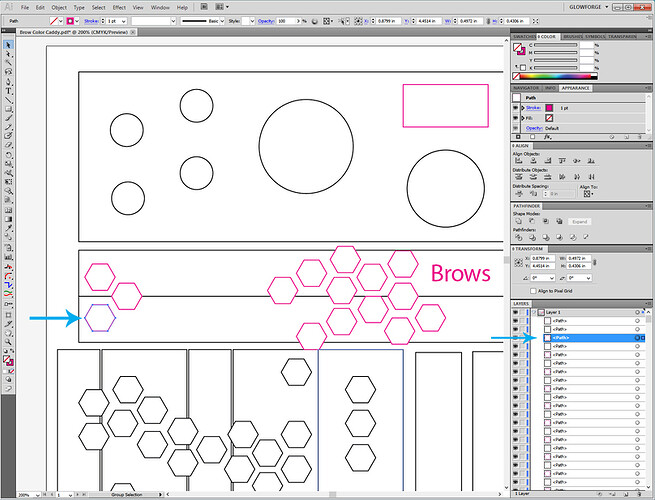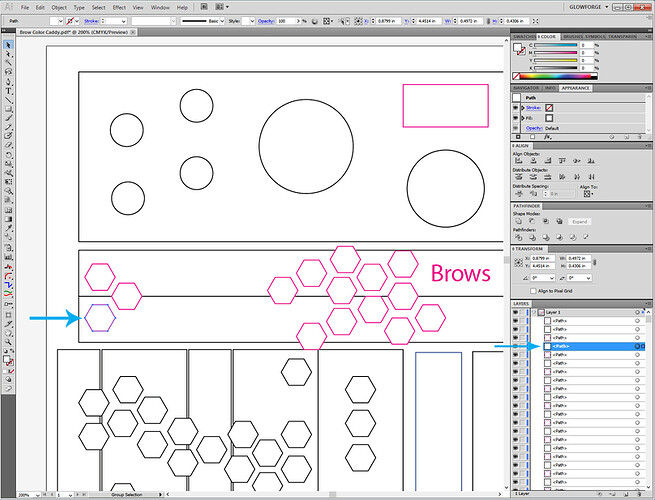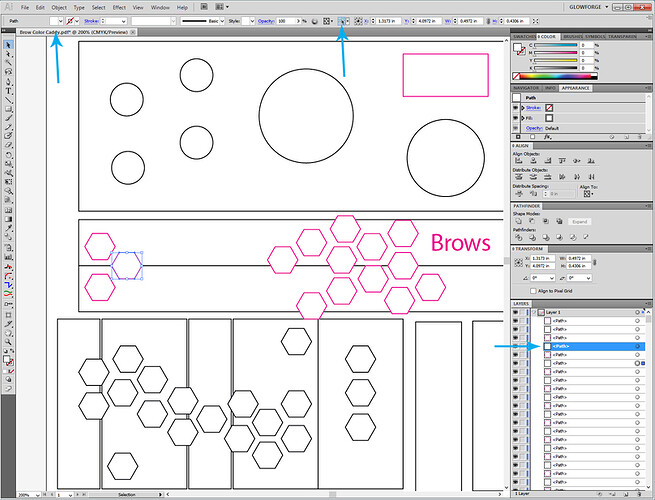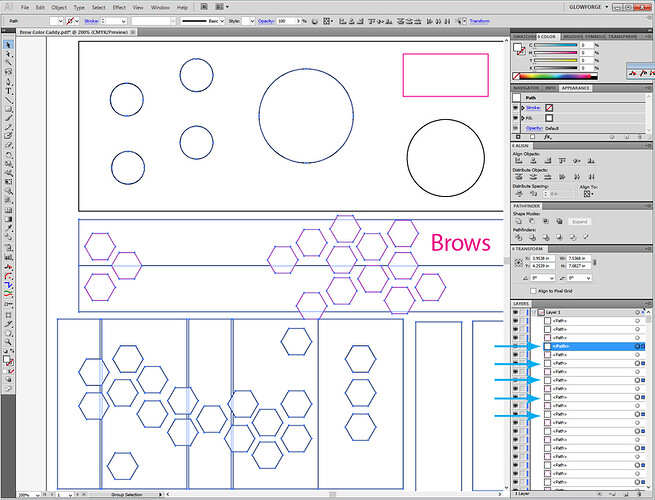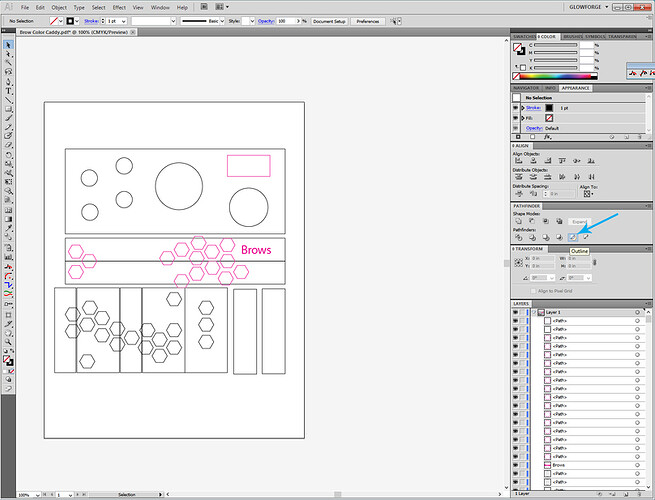This is an AI design I made. When I send it i get the usual messages but when the calculating time one would generally appear, I get “print stopped” and no additional info. It’s regular ply settings. Am I missing something obvious here? Have tried other designs. Anyone else? Thank you for your help, Amanda
I mostly get that when there’s something funky in my art. If you’re willing to post the file we can check to see if it loads ok in a different machine (which would eliminate the art as the issue), and possibly someone else with AI can identify the blockage.
Did they work, or no?
I’m sorry that you ran into trouble when trying to print a design. So that we can investigate this for you, may I have a copy of the design you were trying to print? If you’d prefer to share it privately, you can email it to us at support@glowforge.com.
It’s doing this with anything I save in AI as an SVG. If I save the same item as a PDF it will open &/or print fine. It’s very strange. I’m not at all proficient with AI - I’ve been learning it singe I got the GF but finding out I did something strange would not surprise me haha. I’ll add a couple things here I’m struggling with if anyone wants to have a look. Thank you!
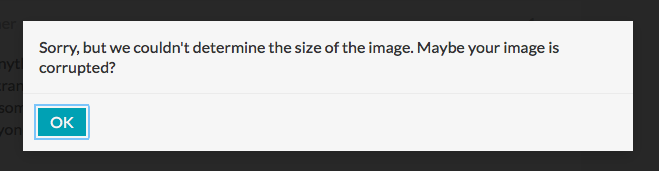
Anything I try to upload to here, I get this error, so I imagine something is wrong I just don’t know how to figure out what. Here’s a PDF of something that is the same as one of the files I just tried to upload here. I only get the error with the machine when I save it as an SVG. I saved the same file as a PDF and it cut fine. Brow Color Caddy.pdf (360.1 KB)
The problem is in the file, and it’s a tough one to catch. It looks like you might have used the Divide tool to break up your lines. (That has a trap that most folks don’t realize is in there.)
The Divide tool in AI creates white filled shapes that are exactly the same as the stroked shapes that you want to keep, and places them directly underneath the originals. There’s a reason for it, don’t ask me what it’s used for, but those white shapes create conflict with the GFUI interpretation of the file. Anytime the Glowforge interface sees two vector paths directly on top of each other they will cancel each other out.
And you get an error message.
Each of those shapes in your design consists of two vector shapes, exactly on top of each other. If we take a look at one of the little hexagons you can see what’s going on…
One shape has a pink stroke and no fill.
The one right underneath it has a white fill and no stroke.
But they both highlight the same hexagon when selected.
So the way to get rid of all of the artifacts at once if you want to use the Divide tool to split your lines…let them all be created, then use Select Same to capture all of the shapes with White Fill and No Stroke at one time. Then you can delete them. (No grouping allowed.)
That picks up everything at once:
Instead of using the Divide tool, if you want to split your lines, you can use the Outline tool in the Pathfinder palette and it just breaks them up without putting those little hidden gems in there. Set your line Stroke colors after the split.
(And you will need to turn the Text into an Outline too. Right click on it and Create Outlines before you save the file.)
OMG thank you so much. I would never in a million years figured that one out! I am really really grateful.
I’m happy to see that the information @jules shared helped! Thank you for the incredible, detailed explanation Jules!
I’m going to close this thread. If you run into trouble again, or have other questions, please post a new topic here on the forum or email us at support@glowforge.com and we’ll be happy to help.