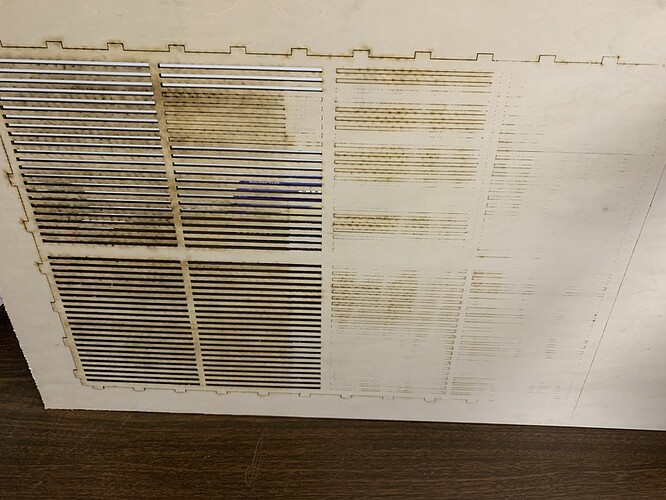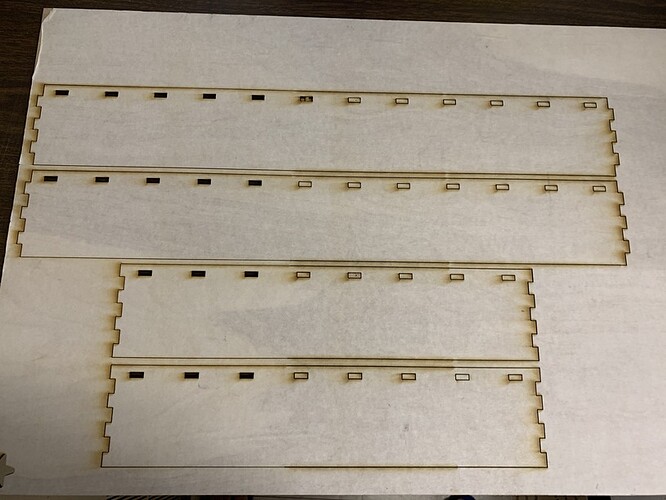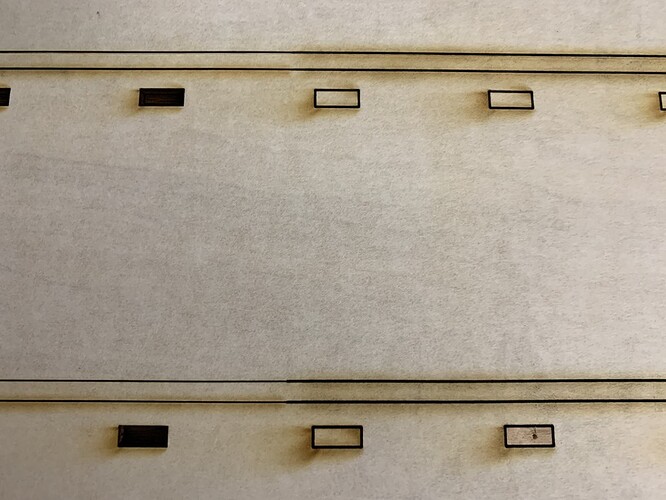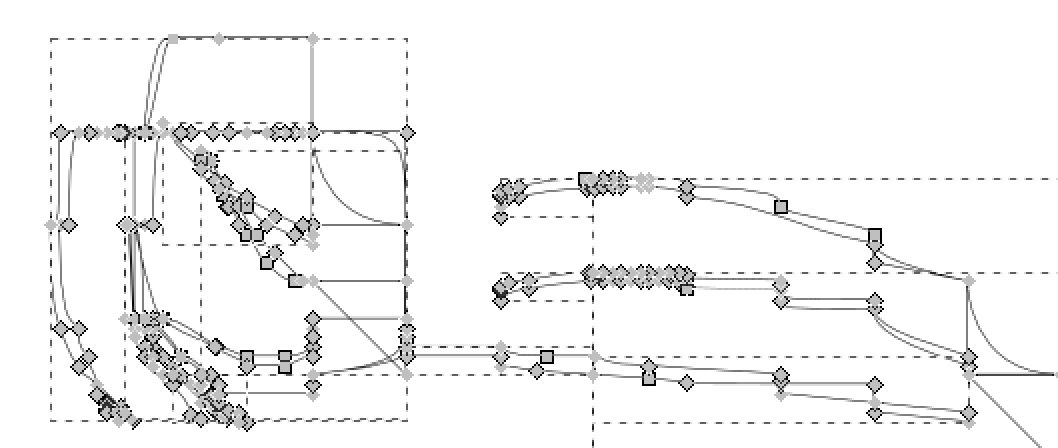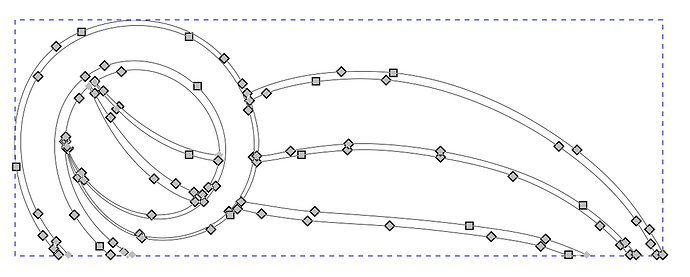I had that issue about 3 weeks ago. It did not happen in several jobs over the past week.
I think that backing out to the library level between jobs was necessary to solve this last time I got tangled in this.
Getting the Passthrough to work is not always easy. I wrote these tips based on many struggles I had and others who have offered help.
Background:
So I have used the Passthrough Beta for the past couple months now without complaint. I was one of the fortunate users who never had a single alignment or cutting issue. But then I had a laser issue and exchanged my original machine for a ‘refurbished’ machine that appears to have been brand new (original packaging, clean, new car smell, etc). This new machine didn’t have the Beta assigned to it, so I worked with the great folks at Glowforge to get it added to this new machine.
Issue:
With this new machine I have tried on numerous attempts to use the Passthrough Beta. The alignment is great every time, but it only seems to cut through completely on the first round. If this first round didn’t cut through I obviously would assume my settings were off, but they are the same settings I’ve always used for this material, and as mentioned, it cuts perfectly the first round. After I move the material forward (without exception) the laser fails to cut all the way through the rest of the design. The cut line on the top surface (kerf) is also a bit wider than with the first pass.
Troubleshooting Attempts:
I have fiddled with trying to level the material coming in and leaving the machine. I went out and bought strong magnets and one of those self-standing rollers that help align wooden pieces, thinking this might be the issue… both to no avail. It’s almost as if the machine changes the material’s focus height after the first passthrough.
Is this a common/fixable issue others are having, or is this new machine wonky? I’ve attached pictures for the visual folks out there. the last image shows the difference in kerf width the best.
I actually had this issue till I was told to clean my lens. I tried it following the Glowforge instructions on cleaning their lens and it worked like a charm. But I do need to clean the lenses fairly often otherwise the issue returns.
I cleaned my lenses and mirror between each stage and still had the same result. Wasn’t the lenses for me.
There is definitely something up with the power or speed or focus changing between moves for some people. It has not happened to me but there seem to be enough others that have reported it.
Has anyone had issues with Passthrough and PDFs? I had some initial success with engraving a file from an AI PDF but since then the Beta crashes consistently and won’t start a print. New file, restarted browser & printer etc.
Works fine with SVG.
Hmm I haven’t tried it with a pdf nor have I heard about this being an issue for anyone else, maybe it’s specific to your pdf in question? Sounds like it’ll be good for the gf staff to hear about it, if pdfs are a problem that’s not good.
The dev team will likely want to see your file, if you want to post it here. They monitor this discussion. Support doesn’t handle this but they might ask you to email it to them that way if you can’t post it here.
Yes, I sent Staff an email re the PDF problem. They told me to check the forum. 
The file in question:
Drawer 1_2.pdf (72.7 KB)
That file is really messed up. It crashes the current version of Inkscape. Contains a bunch of weird shapes with clip paths (which the GF UI does not support.)
I don’t know what it’s called in AI, but in Inkscape you would convert strokes into paths before saving for the GF.
Yeah, you will want to open that file, Ungroup it once, and then select all of the green filled shapes and convert them to a raster image. (Object > Rasterize in AI). In Inkscape it’s Edit> Make Bitmap copy then delete the originals underneath.
This is a file created from outlined strokes to paths. It is a bit messy in regards to the number of points creating the vector lines b/c it was created from a drawing. It may just be too complex for the GFUI. It is odd that is works perfectly as an SVG.
Why rasterize? Does the GFUI have issues with vector files with many points? Is it the complexity of shapes? Simplifying the paths to have fewer points is a simple step if that’s the problem. I am trying to understand what is causing the issue.
The fact that the PDF crashes and not the same file as an SVG makes me think the file itself is not the (only) problem.
I have printed the rest of this file cut into portions (its 4’ x 2’ in total) and had no problems printing with svg.
Unfortunately AI has a bug that is causing it to export SVGs @ 75%, so that’s an issue. It doesn’t show up as a problem until you open it with another program- Inkscape or the GFUI. Fixable but a pain.
It doesn’t need to be raster, but if you must use PDF, then that will solve the issue.
It’s not a PDF->GF UI issue, it’s an AI->PDF issue.
The workaround for the AI scaling issue has been posted here many times.
OK thanks. I’ve missed that detail re the AI-PDF.
Here’s one example of the scaling issue, don’t know if it’s current or the final solution. I don’t use AI. They say to use “save as” vs. “export”…
https://community.glowforge.com/t/illustrator-scale-issue/8916/14
it’s not AI/PDF that has a scaling issue, it’s AI/SVG. PDF has absolute scaling built-in, SVG needs a DPI setting.
also, with AI you can literally copy/paste w/o having to create an intervening file.
I wasn’t the one with the problem, I don’t use AI, but they said they had issues with scaling in SVG which is why they had to use PDF. I just told them it was a known issue with a workaround, to the best of my knowledge.