Here is my basic tutorial for creating SVGs from Blender that can be engraved or scored on the 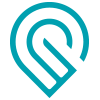 .
.
See my other post today for example output using different SVG options with default engrave/score settings ( Blender -> SVG -> Glowforge )
Here is my basic tutorial for creating SVGs from Blender that can be engraved or scored on the 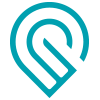 .
.
See my other post today for example output using different SVG options with default engrave/score settings ( Blender -> SVG -> Glowforge )
Fantastic! I’ll add a link to the Matrix for it, thanks for writing one up! 
This is outstanding! Thanks for putting it together. I wanted to give this a try and didn’t even know where to start.
Gosh, thanks so much for this! My own experiments with Blender haven’t been going too well, because I’m such a novice.
You are a genius!
Here’s my render of an imported low-poly cat model:
I do have a couple suggestions for your tutorial:
The Freestyle SVG exporter plugin is only in the Testing supported level, and is in the Render section, not the Import-Export section.
You need to be using the Cycles Render method.
Thanks so much for all your help!
Cool kitty! I tried Blender once about umpteen years ago and never could figure it out - it’s just got too many options. I know a lot of folks use it though, so it’s great to have a tutorial for it in the Matrix.
(If you guys wanted to do any others and I accidentally miss them, be sure to flag me so I can add them to the Matrix.)
Awesome! Please don’t hesitate to suggest anything! I can never get everything all the time.
This is weird. My tutorial says the Render section, though I had initially thought it was the Import-Export section. Had to double-check before I published… I did a search on the tutorial and the previous tutorial and “import-export” doesn’t seem to be there. I wonder if Wordpress had some weird caching issue? I’m so confused! ![]()
In the version I’m using (2.78b), this works for both Cycles and Blender renderers. Which version are you using? I can update with specifics if it’s different.
Thanks for reading it and trying it out; the cat looks awesome! ![]()
![]()
Blender is a beast stuffed full of features and weird ideas about UI/UX. But it’s still loads easier than Maya. 
My knowledge of it is limited to the things I do, which are very narrow in scope – make a quick object, render something from Fusion 360 (better control of lights), make SVGs of objects for plotting (and now lasering).
Awwwk! It sure does. I’m an idiot. I somehow missed that sentence, and I went looking for the plugin in the Input-Output section which is where it seemed like it ought to be.
I’m using this version: Version 2.78 (2.78 2017-02-27, Blender Foundation). I guess there’s a later version (I haven’t had it long so assumed I had the latest). In this version I don’t see the pertinent options in any renderer other than Cycles.
My 2.78b version is tagged 2017-02-03, so you have a newer version than I do. I’ll update the tutorial that it might now show up unless in Cycles renderer. Good catch!
Thank you for this!
I’m trying this out. Failure yesterday because the interface is not built for a notebook computer. All the menus and tools are way too small in default. Can’t see enough to change settings for the interface… And then the theme. I can’t distinguish the black text from the grey background of all the menus. I went to a 24" monitor and it’s better, but my eyesight can’t distinguish those subtle greys. I’m going to try a different theme for the interface.
I’m getting stuck with #6. I can’t see those four options. I see an include with 10 options, some checked, some not, but no exclude.
This inspired me to go poking around…looks like it’s possible to do simple shapes in Illustrator as well - it does have a rudimentary 3D rendering function that most folks probably aren’t aware of.
This just took a couple of minutes, and it seems to be something the GFUI will accept without any trouble. It processed and came up with about a 27 minute scoring time for that shape.
There goes the housework again. (I love this machine! But if this keeps up, I’m going to have to pop for a cleaning service to come out here and dig me out. Chuckle!) ![]()
Are you in the “Layer” section:
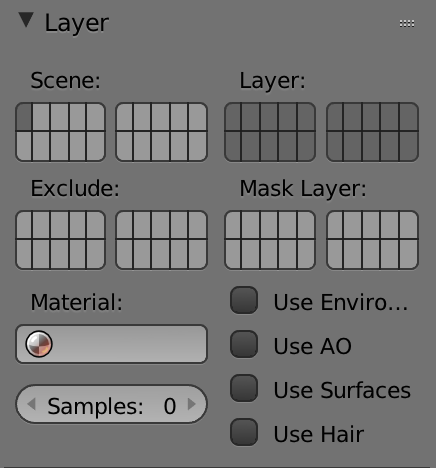
or the “Freestyle Line Set” section:
?
And yes, Blender’s UI is way too small and cramped, and for modern laptops without keypads, the existing settings and workarounds are abysmal. ![]()
I think the biggest thing we get from Blender (or other 3D apps) that Illustrator doesn’t handle well is the hiding of hidden lines. In some instances being wireframe (like your model in Illustrator) is desired, sometimes appearing solid is better (like the Blender examples). In Blender it is easier to turn on or off the hidden lines, make them different colors, dashed, etc.
Illustrator also has a nasty habit of making two lines (inside and outside of a stroke) when you use the 3D Extrude and Rotate functionality and set it for wireframe. It’s an easy way to make simple shapes extruded, but needs some post-export cleanup to make better.
Oh it’s limited, no doubt about it. I was just thinking about it as an alternative for those who might not want to get into full-on 3D rendering yet.
I’ll have to check that render - I don’t believe the Revolve function did a double tap on the lines, but I’m not sure - I’ll play with it a little more when I have time. 
Bummer! Yeah, it’s a mess…oh well. Another idea down the tubes.
Well, you could always export as a bitmap from Illustrator and engrave from that. ![]()
True… I’m not going to worry about it - just thought it might be something beginners to Illustrator might find less intimidating. Blender is free, and they can use that, so they’re covered. 
That’s a long score.
Yeah, most of the lines were hidden doubles. 