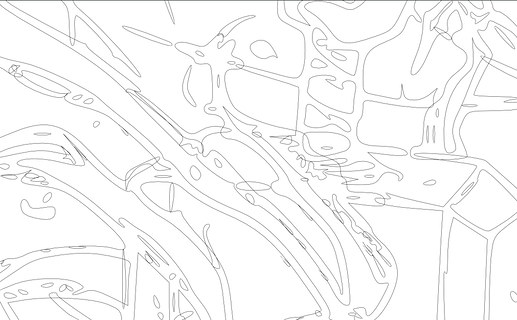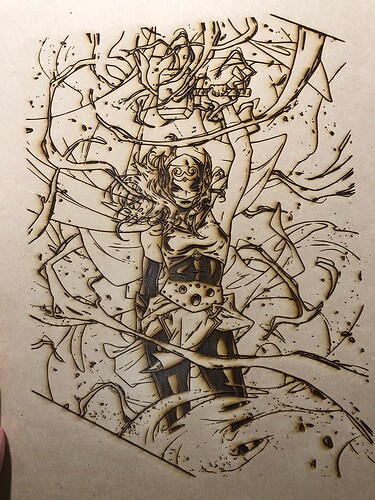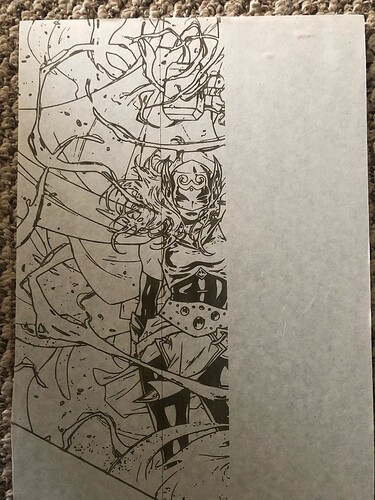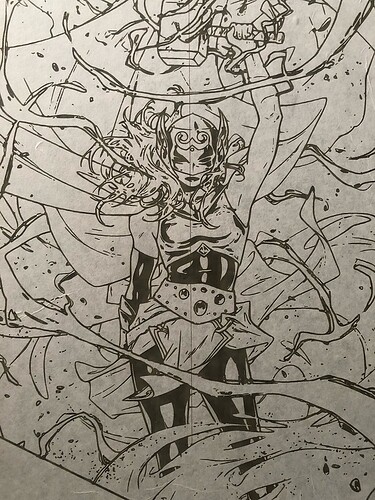Good afternoon, can someone provide some ideas for me to try. I get a random line in some of my work. I have been reading a lot of tips on what this could be. But, mine shows up randomly, in different location on the same print. What makes it even more interesting is that I can do the same print with the same file, and sometimes it happens and other times it does not. I have even tried different materials with different settings. It is completely random. I have reset my machine and completely cleaned it as well. This seems to be an enigma . Any suggestions would be greatly appreciated!
This is a problem with how the file is being interpreted, not something wrong with the actual machine. Can you share the file that is causing the problem? Have you tried saving the file as a pdf?
Also, where are you reading about this problem? According to your profile you have only read 17 minutes in the forum.
Here is there file I have been using. Again, it seems to be random. Not always in the same spot and sometimes it makes it all the way with no errors. I have not trying saving as a PDF. That could be an option. I have be reading on a lot on beyond the manual. I am not sure why it would only say I have read for 17 minutes. I have had my glowforge for around 2 years and have used the site for multiple settings and examples of work
When I open this file in Inkscape and view it in outline mode, there is just a lot of random stuff going on like overlapped lines in the 14,500 nodes. I am surprised it engraves sometimes without error. I suggest cleaning up the file or try saving as a pdf.
Here is just one section for what is going on in the file. It is a lot for the interface to sort out.
Maybe I do not understand, but why would that cause straight lines?
An open path, a node not joined to something else causes the Glowforge interface to try to close the path and it generates a random line. Rasterizing sometimes works.
so why would that cause the line to be in random locations, on the same image?
You might have more than one open path given that this file is quite busy and seemingly disorganized. Try rasterizing it for a quick solution, or reading through some of what has worked for others with this problem.
Here are 3 examples of this issue. I do not believe, and could be wrong, but does not seem to be with the file. It seems very random. . I used the same image, did not update anything in inkscape, 3 different results.
I stopped the one print when i saw the error
Where did this file originate? Did you create it? Do other files print normally?
yes, I created it in photoshop. Pulled the image from google, formatted in, moved it to inkscape. Sent through bitmap and exported it to Glowforge. This issue seems to show up randomly as well. I have done hundreds of print with no issues, then it shows up with no rhyme or reason.
Do other files print normally?
the motion planner will try to close open paths, but it won’t always try to close the same paths in the same way.
yes, but I had this same issue with other files, prints a few times fine, then random get a line with same file
If it is a vector image, you can try rasterizing it. (If there are any open points in the image, the motion plan can pick them up and try to join them when engraving. Rasterizing it would be the quickest way to stop the problem.)
Use a high PPI and you probably won’t be able to tell a difference.
is raster and bitmap tracing the same?
Yep! 
(If you’re using Inkscape to Make a Bitmap Copy, remember to shift the originals from underneath the trace results.)
ok, so makes me a little more confused because I use bitmap on inkscape for all my images
again, this is very random when this error occurs.
Yes, it can be confusing. That particular file is a vector image, not a raster (bitmap) image.
The difference is that a vector image consists of lines and fill colors, but a raster (bitmap) image consists of individual pixels of color. You can trace a bitmap (raster) image to turn it into lines with fills, and that creates a vector image.
Or you can take a vector image, “take a picture of it”, and turn it into a raster image that consists of individual dots of color (pixels).
What you need to do with that image is turn it into dots of color. So in Inkscape, you would select it and go to Edit > Make a Bitmap Copy. Then shift the overlay bitmap to the side so you can delete the original vector file underneath.
Very quick way to avoid having to go through and find all the open points in the vector image.