My GF is stuck in “Cancelling” for about an hour. I tried restarting the GF, restarting the app, resetting the router, and clearing all history, cookies, etc in the app. Still says “cancelling” even when the GF is powered off. Any ideas? Thanks.
Maybe try rebooting your computer.
Tried restarting my computer too, still “cancelling”
I’d try this:
That does not work because when I open a new tab, it still says “cancelling” except now it says it in two different tabs, and the “print” button is inactive.
I also tried accessing the app from a different computer and different user account, and it still says “cancelling.” Thanks.
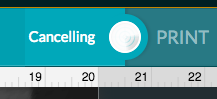
Okay, did you try logging out of the app (not just closing it) from all accounts? Then unplug the machine for ten minutes, plug it back in and let it run completely through the startup calibration and the head return to the home position before opening the app again.
Hi just tried that - but the GF does not go through the startup calibration when I turn it on. It just sits there and the head does not move at all. It makes a subtle humming sound that starts and stops every few minutes. I tried cleaning the camera, lens, and mirror, and resetting the head manually. Still same exact problem, still says “cancelling.” Thanks.
Sometimes, turning it off and trying again later. It’s not ideal, but if it’s an ISP issue, that’s the only thing that works.
Good luck. 
I’m so sorry for the trouble. I extracted the logs from your Glowforge to investigate your report, and I can see that your Glowforge may be having trouble maintaining a stable connection to your Wi-Fi network. It looks like the last time the Glowforge was successfully connected was during your most recent print. It has not come back online since.
If you click “Cancel” from the Glowforge app while a print is running, a request will be sent to our servers to stop the print. However, if your Glowforge loses its connection to your Wi-Fi network at anytime during the print, our servers will not receive that request to Cancel the print until the unit reconnects. If a print does not cancel as soon as you’ve pushed the “Cancel” button, you can stop the print by lifting the lid on your Glowforge. However, you may still see the “Cancelling” message in the Glowforge app until your unit has reconnected to your Wi-Fi network.
The most common solution to Wi-Fi challenges is to restart all the devices involved in connecting to the internet.
- Turn off the computer, phone, or tablet that you’re using
- Turn off your Glowforge
- Unplug your modem
- Unplug your Wi-Fi access point
- Wait one minute, then plug everything back in and turn them back on
If that doesn’t work, we have two more suggestions that often make a big difference:
-
Improve the signal path between your Glowforge and your Wi-Fi access point
Wi-Fi signals need a clear path. Remove physical barriers, and move devices closer together:
- Move your Wi-Fi access point up high and make sure it’s in an open space. Avoid locating your Wi-Fi access point on the ground, under a desk, in a cabinet, or in a corner where its signal can be blocked.
- Relocate your Wi-Fi access point closer to your Glowforge
- Move your Glowforge closer to your Wi-Fi access point
- Install a Wi-Fi range extender closer to your Glowforge
- Run an ethernet cable and install a second Wi-Fi access point next to your Glowforge
-
Reduce electronic and Wi-Fi interference
If your unit is near other devices that use Wi-Fi or a large number of electronics, temporarily turn off other electronics and devices in the area.
I hope this helps. Please let me know if you’re still having trouble getting reconnected.
Aha, thank you! Turns out that the ethernet cable running to my wifi-router somehow got loose. I did not realize that the wifi was down because my laptop was still connected to the internet via a different wifi network. GF is back online! Thanks for your help! 
Suggestion: if the GFUI said something along the lines of “offline” instead of “cancelling” in this scenario, that feedback would be much more useful in terms of troubleshooting 
That’s good news! Thanks a lot for letting me know what happened. On your last point, I agree, and I’ve passed this on to the right team for consideration.
I’m sorry again for the confusion. I’m going to close this topic now, but if you run into any other trouble, please start a new thread. Happy printing!