Hello,
I made a bit more compact version with engraving power testing (not via bitmap) of the testing board if anyone wants
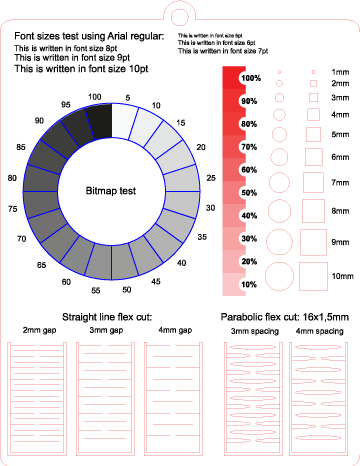 testing_board.zip (63.6 KB)
testing_board.zip (63.6 KB)
[EDIT] Last version here
Hello,
I made a bit more compact version with engraving power testing (not via bitmap) of the testing board if anyone wants
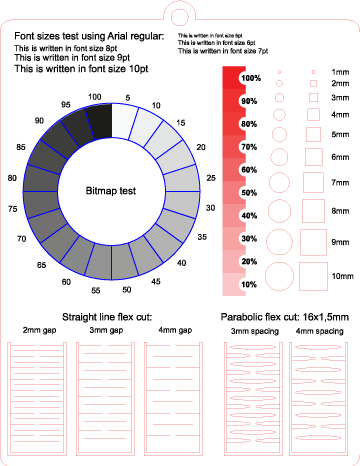 testing_board.zip (63.6 KB)
testing_board.zip (63.6 KB)
[EDIT] Last version here