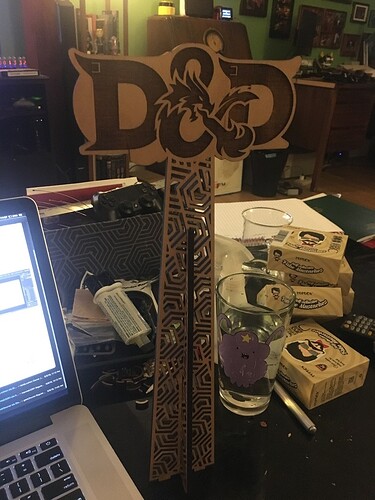hey jules, thanks for your thorough exam of the file.
i have been using fills for both cuts and engraves because if i used only a stroke for items i wanted cut on a design i would watch the forge cut the shape twice, once on the outside perimeter and again on the inside of the stroke. these were not expanded strokes either. these were simple shapes that were supposed to be cuts and i watched the forge cut them out twice! so i went back to using all fills and then selecting what i wanted cut from those operations and that has worked fine thus far in my recent projects.
the fills are all mine and those are based on some previous forum posts (here) that explained that they were the colors that the GFUI would process in order so that “layers” would show up as separate objects in the GFUI. anything i want to be in a single operation gets the same color. 2 operations, 2 different colors, in the order you can see on my glowforge swatch list on the right in affinity designer. these were setup by someone else a while ago and i just added them to my setup. those also seem to work fine for me.
here’s another file from a similar project. a table stand for my upcoming wedding.
it was made in 3 steps:
- engrave and first cut operation. remove piece from bed leaving excess material in bed (taped down to prevent moving about.
- second larger cut operation to allow for wiggle room. remove the sliver of material from the second cut operation.
- replace original piece upside down in bed and perform second engrave pass.
granted, this stand uses a MUCH simpler engrave pass and shape but the process and theory is still the same.
the bottom most layer is the second outline cut so that i can pull the piece out of the machine and replace it in the bed exactly where it came from, but upside down. without the second cut operation (slightly larger than the first, i could not always get the piece 1) out of the bed and/or 2) back into the same hole because of the angle the laser cuts the material at making the back side larger than the frontside.
the engraves are purposefully left in 8 separately colored fills so they are different operations in the GFUI so i can a) tune the darkness of each engrave pass and b) one whole set of them is the reverse image so it can be engraved mirror on the reverse side of the piece. in my previous tests i had horrible trouble getting the engraves to be either dark enough or not burn right thru the material. i expermented with the varying power and dithering options but they were still not getting the contrast i wanted. then i had to experiment with pulling the masking tape off first before the engrave passes. each of those engrave layers is manually set to a different power to get the engrave to be teh darkness i want, or at least not destroy the material in one pass and let me perform a second or even third if necessary to achieve the look i’m after.
i hope that clarifies why i’m doing some of the things i’m doing. i haven’t chosen these methods randomly. they are what i have had to resort to to get things to do what i want them to. once this wedding is over (or i can get a free moment to run more tests) i intend to explore these issues further. meanwhile, once i get my latest batch of proofgrade maple ply i’ll try again.