So one of the first things I usually do on a laser is to run calibration projects on them. But the Glowforge is a bit different from what I’m used to with Proofgrade materials and auto-magic settings for cuts, engraves and scores. When I got the PRU I followed the directions in the user manual (figured I should since it would be embarrassing if I broke someone else’s machine or reported a “problem” only to get a “we mention that on page 7 of the user manual” response to a support request ![]() ). Then I started using Glowforge Proofgrade settings on some of my non-PG materials. Things worked pretty well.
). Then I started using Glowforge Proofgrade settings on some of my non-PG materials. Things worked pretty well.
But I’m interested in dialing the settings a bit tighter. I think the power/speed settings are a bit on the warm side (extra “laserness”) and they result in a bit of flashback.
I created a cut calibration pattern for the GF. It has 14 speed settings from the almost max 190 in/min down to 5 in/min.
I also wanted to measure the kerf I got. The file is a set of 1/2" squares. The idea is that it cuts at the different speeds until it cuts all the way through. I use 100% power as there’s usually no benefit to going slower with lower power except sometimes when full power results in too much burning and a couple of lower speed lower power passes will make for a cleaner cut. Generally I stick with full power and adjust speed.
On 1/8" Baltic Birch I had been cutting using the recommended Proofgrade 1/8 maple plywood setting of 100%/27in per min.
My calibration tool shows that something between 70 & 80 in/min cuts well - 3 times faster!
I set the squares in my design file to 14 different colors. There are 2 rows of 7 squares. Uploaded to the GFUI and I hit my first issue. The GFUI places small thumbnails of each color on the left of the screen. You click on each and set the operation and the parameters (power, speed, lpi, passes, focus distance). Unfortunately only 7 thumbnails fit on my screen at normal zoom in Chrome. Since I also have the cut line and the legend text engrave, I could only see 5 of the 14 cut boxes.
I’ve asked Support if there’s a way to scroll the thumbnails so I can get to the lower ones but while waiting for an answer, I went ahead by reducing the zoom in my browser to 33% and set each box in order. Note: I did find that I could scroll with my Logitech BT mouse as well as with the laptop’s trackpad. Also can scroll using the wheel for scroll wheel mice. When you click on a thumbnail it highlights the square being set. To avoid the issue where the GFUI’s pop-up settings box covers the template so you can’t see that highlight, move either the template or the viewing window over to the right so there’s room for the pop-up and the template and the pop-up doesn’t obscure the boxes. When you do that you can then more easily set the values - you can also drag the thumbnails into the right order if you want to do that. Hit Print and got the one on top.
You can see the cuts don’t seem to match the labels. That’s because the order in the UI was not the order of the boxes in the file. It wasn’t top down by column or even side to side. In fact, the upper left box was cut 3rd and the lower right was 14th. The 1st cut was actually the 4th box in the 2nd column. ![]()
I copied the order down on a piece of paper so I could go back to the UI and change the settings. The bottom picture shows the results.

Notice the squares that fell out when the calibration rectangle was lifted. The second one (bottom) was just as expected. The squares for 70 and 80 in/min popped out with just a touch of pressure.
Success! Now I can dial in settings as needed for different materials. The kerf for 1/8" Baltic Birch at 100% power and 70 in/min is .0035in - the squares are 0.495" and the empty squares are 0.502". Pretty freaking good. ![]()
Interesting view of the flashback damage due to higher power. Seen here:
It actually burns serious divots at the lowest speeds.
Next project will need to be an engrave calibration tool. But first I need to find a way to scroll the thumbnails.
EDIT: Adding the SVG file for the calibration template which is showing up oddly
Cut Calibration Template.zip (5.0 KB)

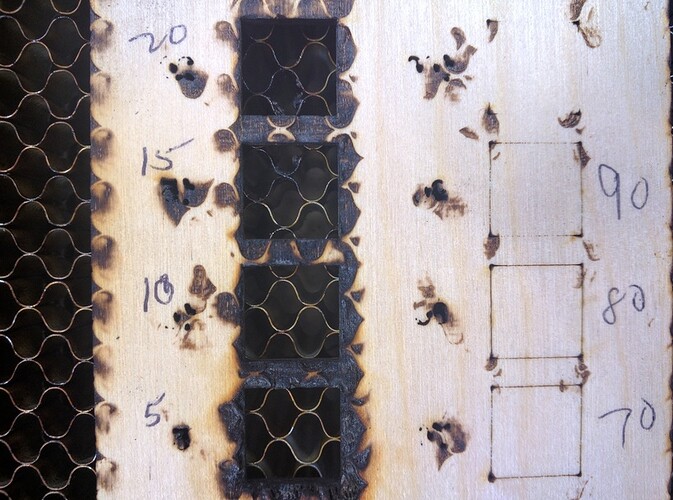



 I prefer my mouse to look like I could add a couple cannons and then fly them off to a space battle
I prefer my mouse to look like I could add a couple cannons and then fly them off to a space battle