Hello All!
I’m very new to the Glowforge world. We’ve been using an X-Carve CNC machine for a couple of years and decided to upgrade to a laser printer for more detailed abilities. I’m running into several dead-ends when trying to engrave photos/graphics without quite a bit of graphic design skills. I’m not experienced with Gimp or Inkscape or any sort of graphic design program at all. Any suggestions for a user-friendly beginner (and free) software to easily convert photos for engraving? I assume converting them to Black and White will produce the best result? We engraved a color photo w/ no editing on wood and it seemed like it engraved more of a “negative” image than the actual image. I’ve downloaded GIMP and Inkscape but need a simpler way. Please help! 
The short answer is that you need to learn to use the tools and how to adapt photos. It’s not a simple process.
Here’s one tutorial using Photoshop - different app but same concepts apply. There are many other examples, both here, and out on the web in-general. Also plenty of video tutorials on YouTube.
Finally, @geek2nurse has excellent advice here:
Trying to engrave old photographs in softwood - #7 by geek2nurse
There’s also this “official” tutorial specific to GIMP, right here on the Glowforge support site:
I use this program. A bit of a learning curve but it’s free:
https://www.getpaint.net/
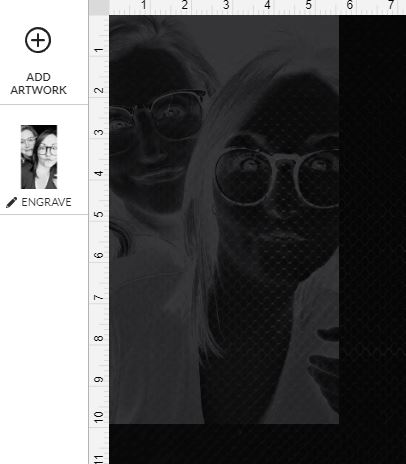
This is what it looks like on the app after I’ve converted it to B&W in iPiccy. I’ve adjusted the sharpness and some other settings. Should it look like a negative in the cut space on the app? I don’t want to ruin the material I’m engraving on.
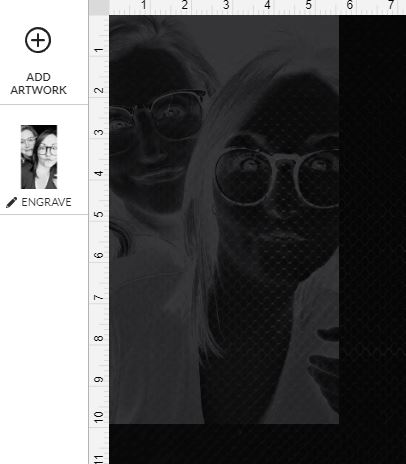
This is what it looks like on the app after I’ve converted it to B&W in iPiccy. I’ve adjusted the sharpness and some other settings. Should it look like a negative in the cut space on the app? I don’t want to ruin the material I’m engraving on.
Put some material in and select the engrave so it lights up, and it will look more normal.
What you’re seeing is what the laser is seeing - the black is what won’t engrave - because it’s white in your source image (which is why it looks reversed, but really it’s what you want).
It’s likely that’ll engrave just fine, but with photos the only way to tell is to run it! You can cut out a smaller section (like hair/cheek/glasses) and run just a small bit as a test, but you still have to run it
Thank you all so much. It printed just fine! So many things to learn about this cool little machine!
Here is a video I made for a photo ornament in GIMP and Inkscape: https://youtu.be/xEk6FqdTd_I There are more steps than you would need for a basic photo but this still works.
Fast forward to start at [2:40] mark. We had technical difficulty with streaming so restarted the stream.