I’m so sorry to even post this but I got my glowforge today and I’ve set it up. The teal light is on so from all indications I believe it is set up properly. When I go to sign in I can not find my design space. I’m trying to find my first cuts and am unable to find them…what is wrong?
Setup: referring to unpacking, removing the shipping restraints, plugging in and putting the hose on?
Setup: completing process to get the Glowforge connected to wifi?
If the teal light is on, then setup hasn’t completed. did you get a huzzah and confetti?
I got the bubbling noise and the laser moved…is that what you mean?
I added some more to the reply. Does that make sense?
Plugging in will light lights and get the coolent circulating. Can’t recall about the head movement.
Sign In and Connect Your Glowforge to Wi-Fi
Your Wi-Fi network must be 2.4 GHz b/g/n and WPA2, WPA, WEP, or open. Note that every user must have their own account. If another user needs an account email us at support@glowforge.com to request one. It is a violation of your agreement to allow anyone other than you to use your Glowforge online account.
1
Get Ready
Find a device that uses Wi-Fi to access the internet, like a laptop computer. Go to community.glowforge.com and make sure the page loads correctly.
2
Begin Setup
To begin setup, go to setup.glowforge.com

3
Sign In
Your username is the email you used when placing your order. If you have not used your Glowforge account at all yet, you can set up your password by clicking “Forgot password?” You’ll receive an email to help you create or reset your password.
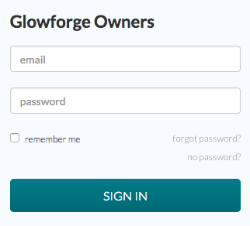
4
Enable Airplane Mode
If you are using a phone or other device that can access the internet through the cellular network, put it in airplane mode. Otherwise, it will use the cellular network, and won’t communicate with your Glowforge in the next step.
5
Connect to Your Glowforge Unit’s Wi-Fi
Your Glowforge is now broadcasting a special Wi-Fi channel so you can connect to it and finish setting it up. Follow the instructions on screen to connect to your Glowforge unit’s Wi-Fi. You will not be able to access the internet again until you either finish, or stop and reconnect to your usual Wi-Fi network.
6
Your Glowforge Will Begin to Calibrate
When you connect successfully, the printer head will center and begin its calibration process before completing and moving back to the unit’s back left corner.
7
You Are Connected
Your Glowforge is now connected to the internet and ready to print!
Go to app.glowforge.com to find your design space and log into the interface.
There is a series of “How to Work through your first Prints” here:
Click the titles on the left column to be taken to the instructions and just run through all of them.
yes the lights came on and the coolant was circulating. Let me go back and see what I’m missing. Thank you so much for your quick reply.
Ok, I’ll let you catch up and read the other suggestions too.
My internet shows it’s connected…and the glowforge WKJ-482 shows Open…when I was doing the initial set up it said it would give a bubble sound, etc… I have my cell phone moved to the airplane mode…however the teal light is still on. I’m assuming now that I must not be set up properly to the internet??
Your video helped…thanks for everyone’s help!
If you are still seeing a teal colored button, This will help. 
I’m so sorry you ran into trouble during setup. It looks like your Glowforge is connected and you’ve been able to print since contacting us. That’s great! I see that you’ve emailed us about this as well, so I’m going to close this thread and follow up with you there to see if you’re still running into any trouble.