Ok Fair enough! Thanks
~~Holly
Ok Fair enough! Thanks
~~Holly
This is awesome! Thank you for sharing.
Thank you so much for finding this and sharing! I had some people ask me to make these and I have been struggling how to do it well.
Thanks for checking into this…that’s what I thought…that there would be no middle steps. I did however, copy and paste that downloaded svg. into a new Affinity Designer document and did not put it directly into the GFUI…but into a preset template I use especially for Glowforge…so maybe that’s what made a mess of it?
Cuttle has a great workflow for me. I end up pasting direct from Cuttle to the GFUI.
Yes, when I take the SVG that you posted — the one exported by Cuttle — and upload it into GF, I see this, which looks correct:
My guess is that Affinity Designer is creating an SVG that GFUI is misinterpreting. It seems like this is a recurring issue with Affinity Designer and Glowforge, for example this post.
As @bwente mentions, you should also be able to copy and paste from Cuttle’s editor directly into GFUI. (And this should be equivalent to exporting an SVG from Cuttle and uploading that SVG to GFUI.)
Well done!
Yes…that sure looks like what happened. I’m familiar with @tim1724’s knowledge about that winding rule thing…I have just very seldom had any problems because of it. Thanks for getting back to me. All is well in the end…it cut and engraved just fine after rasterizing it…just a lot more steps than was necessary. Still though…a great generator!
YES —-to the Apple Pencil and touch gestures.
If you are going to do gestures please do not make them complicated. Four fingers swiping down and to the left with your right ear touching the screen or something like a 2 finger tap and your toe swiping up.
I am a catalog designer for GF. I have over 60 projects in the catalog and the majority them were designed using the Apple Pencil.
Bravo! Thank you for this share.
Some forum members get a little testy about self-promotion and advertising. I think the Cuttle folks are doing a good job of making stuff available on the free tier and not shamelessly marketing their product. They shared it here when it was in beta and many of us were able to use it for free for a long time.
As a customer who doesn’t any financial or other relationship with Cuttle besides paying for it, my unsolicited testimonial: This is the software I didn’t know I always wanted for 2D design. I’m reasonably good at operating Illustrator, but two things in particular have always infuriated me. First, it’s much more about visual design than CAD-like precision. Sure, you can type in numbers, and they have various kinds of snapping, and there are third-party addons that try to give you more control, but I still regularly run into limitations that come from Illustrator’s fundamental DNA. It’s even in the name: Illustrator provides a great set of artist’s tools, but there’s a reason why you find so many SVGs, even from commercial sources, that have paths which look closed but aren’t, segments that appear to join but don’t, duplicate lines, excessive nodes, etc. It’s not the right tool for the job, but it used to be the closest we had.
My second pain point with Illustrator was that operations are destructive. You make a shape, you copy it, you expand it, offset it, merge it with some text… then you need to make a small change to the original shape and you’re screwed. I’ve learned to save all of the intermediate steps, but I still have to repeat them, and because of point 1, they’re not always easy to repeat perfectly.
Cuttle solves both of these problems in ways that appeal to me as an engineering- and programming-oriented person. It’s a lot easier to build things up out of components, and stack operations on them, such that you can modify anything at any time and you not only don’t have to repeat everything, you can see it change in real time. And while I would still love to have some Fusion 360 style constraint solving (to say things like “this line must always be tangent to this circle”), the ease of adding variables and math to parameters makes up for most of what’s missing.
Went off on a bit of a tangent, but what I meant to say was basically that people who haven’t checked it out probably should. I think a lot of tool preferences just come down to how your brain is wired. If you’re also more of a technician than an artist, I expect you’ll also have that same feeling of “where has this been all my life”.
I’m curious why you need to bring the Cuttle-exported SVG into Affinity Designer in the first place. Couldn’t you just bring the SVG directly into GFUI and engrave/cut with no extra steps?
Not saying there isn’t a good reason, I’m just curious to learn more about your workflow!
Haha…I actually don’t know. Perhaps a smidgen of distrust for a file that I created online like that.
I’m heavy on the OCD side…and old habits die hard. I guess I wanted to see what it looked like before I just loaded it into the UI.
I don’t think you’ll want to know any more about a workflow that adds more steps to an already efficient process. ![]()
Just a huge +1 to everything @chris1 said. Cuttle is really, really great.
I just added a new rotation parameter to the Snowflake template.
This can be useful if your name has “descenders” — letters that go below the baseline, like gjpqy. It’s also great if you just want another degree of freedom to explore!
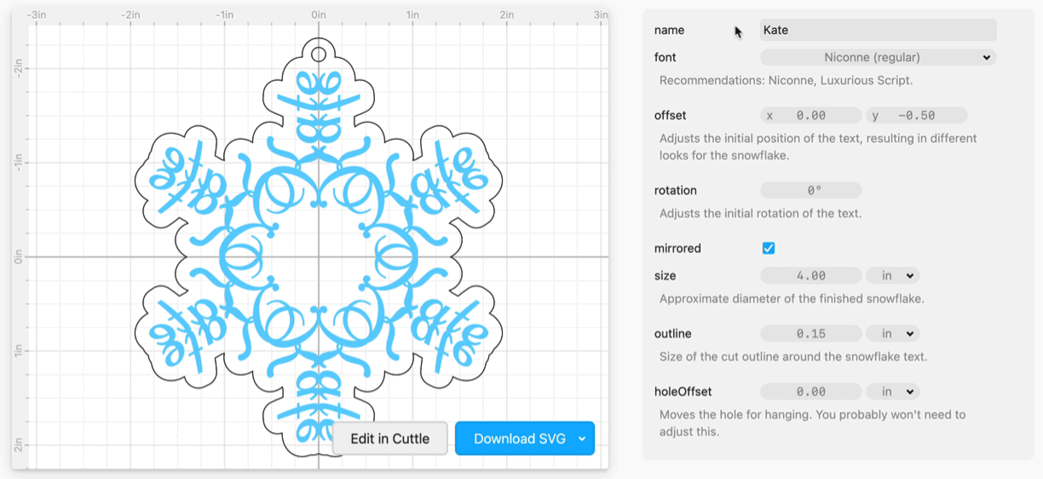
If you make a “gap” at the top, simply adjust the holeOffset as seen above.
I also improved the performance. The template is much snappier now!
For those interested in the technical details: before I was applying an Expand modifier to the entire snowflake design (the part in blue). This was an expensive operation on such a complicated shape and it made the template a little sluggish when you’re making changes. Now, instead I apply the Expand modifier just to the name, then do the Mirror and Rotational Repeat on the expanded shape, then I Boolean Union all that together. Because the Expand is just on the bare text (not on the complicated snowflake shape), the performance is much better.
@chris1 @jestelle ![]()
![]()
![]() I’m really glad you are finding Cuttle useful for your laser cutting design!
I’m really glad you are finding Cuttle useful for your laser cutting design!
This is awesome!! Thank you so much!
Nice addition - I’ve really enjoyed using this template!
thank you for this file! I made a few for family members in the Mea Culpa font. They turned out really beautiful!
Cool! Mea Culpa is nice.
Did you end up engraving and cutting clear acrylic or did you try a different material? Would love to see pics if you have any ![]()
Thank you so much! I can’t wait to try it out! Happy Holidays!!