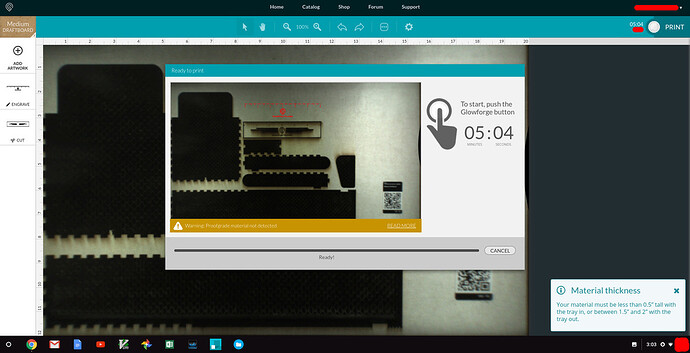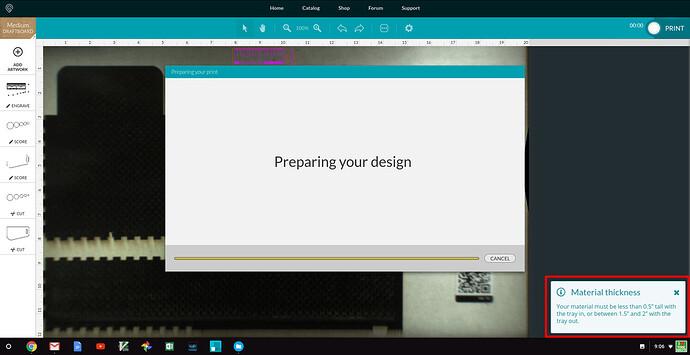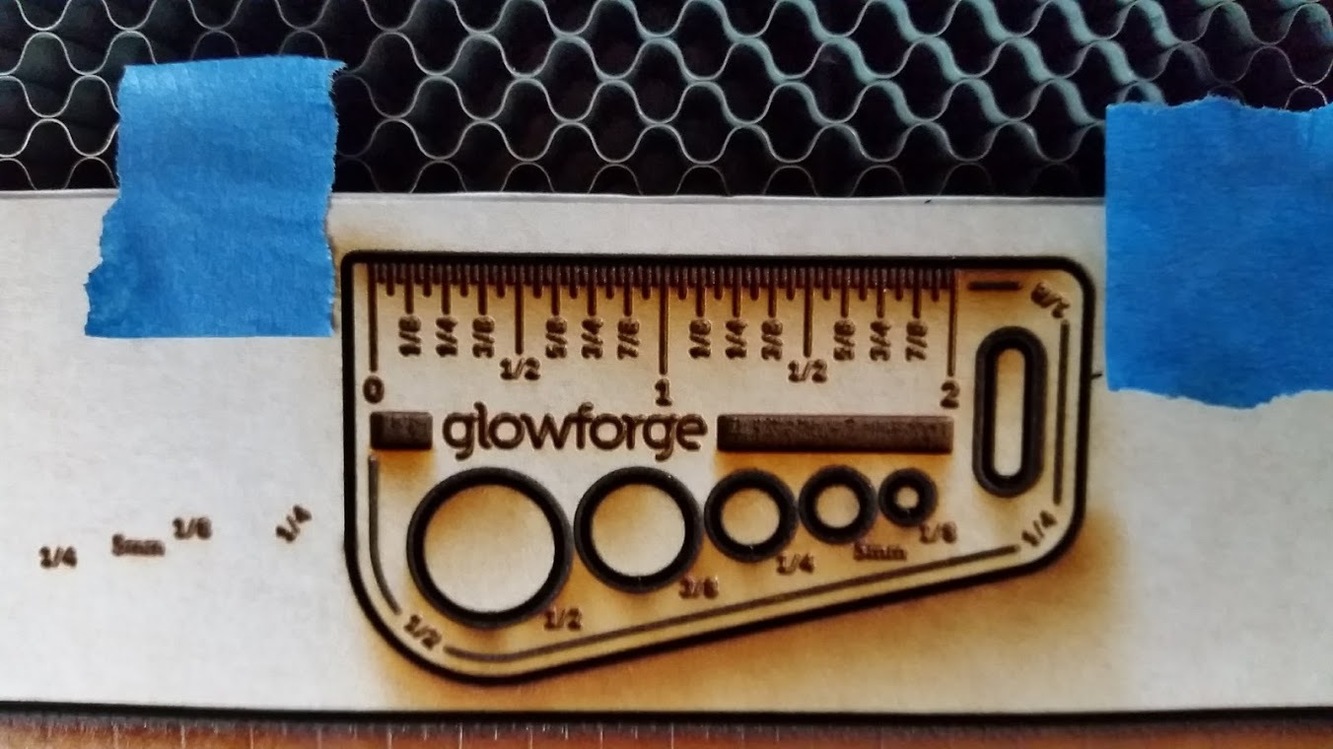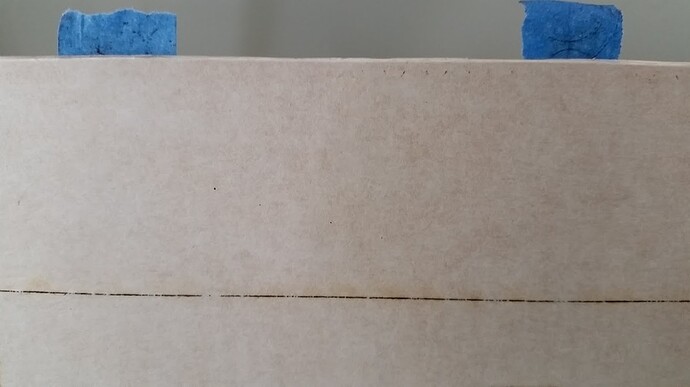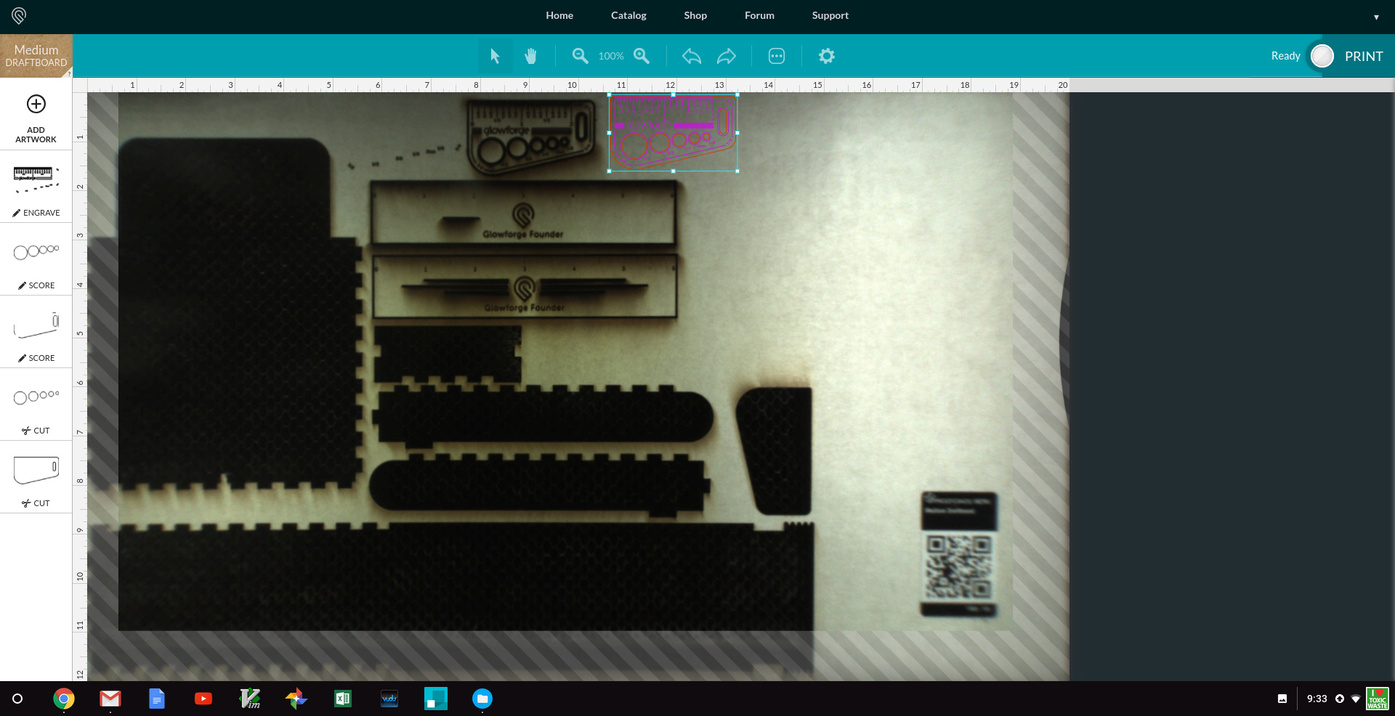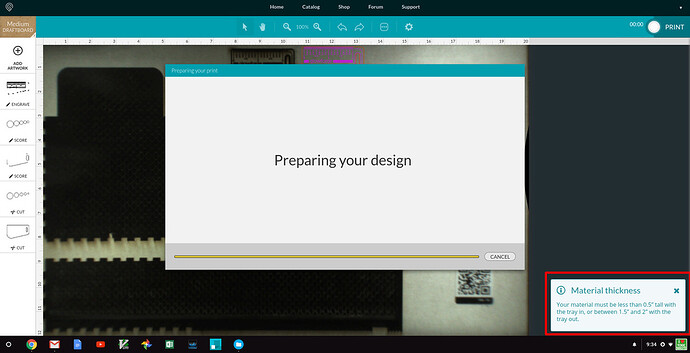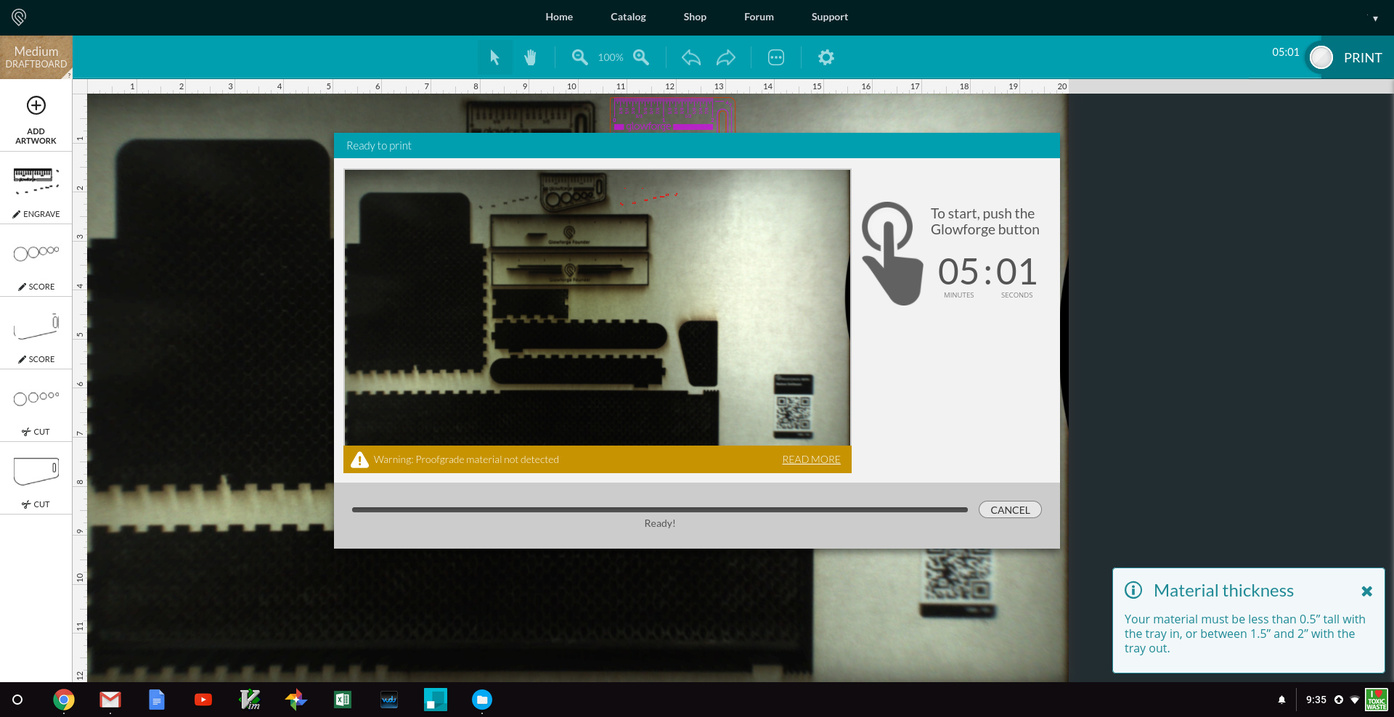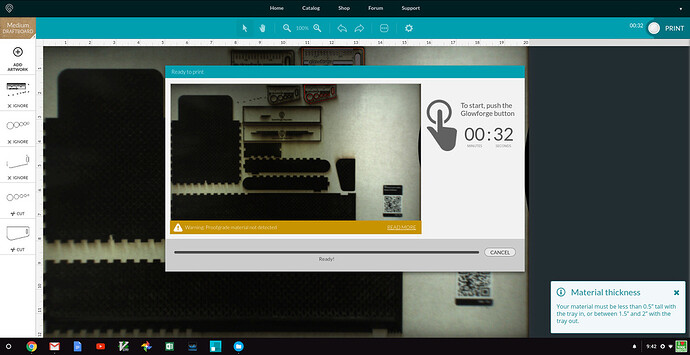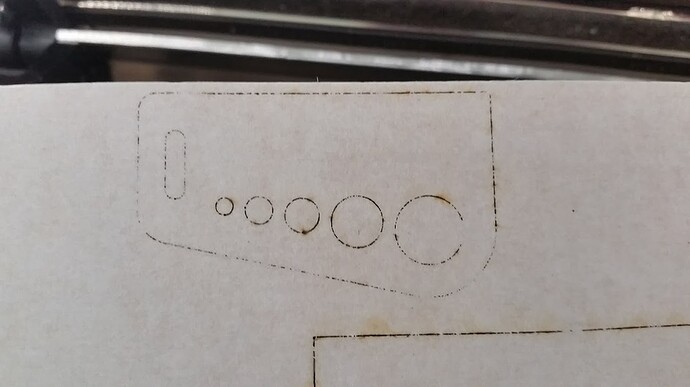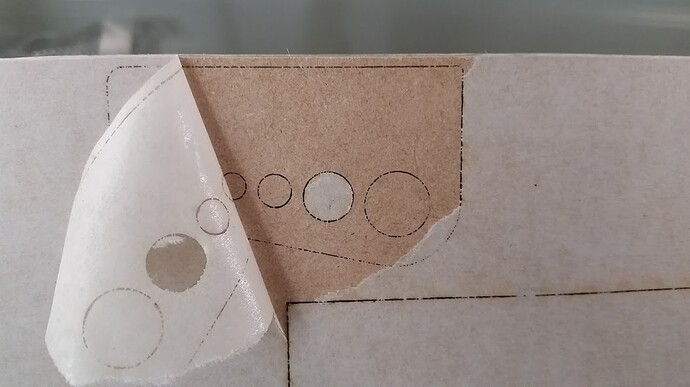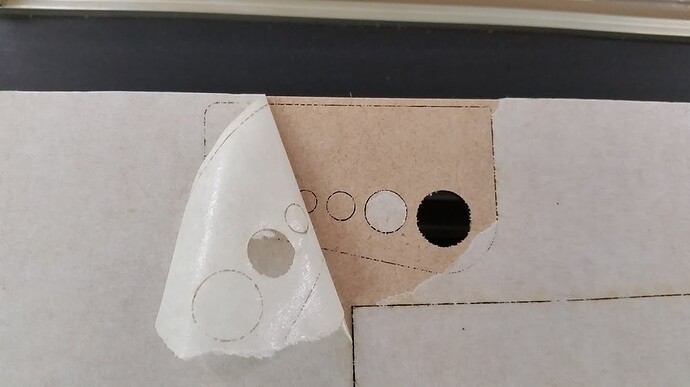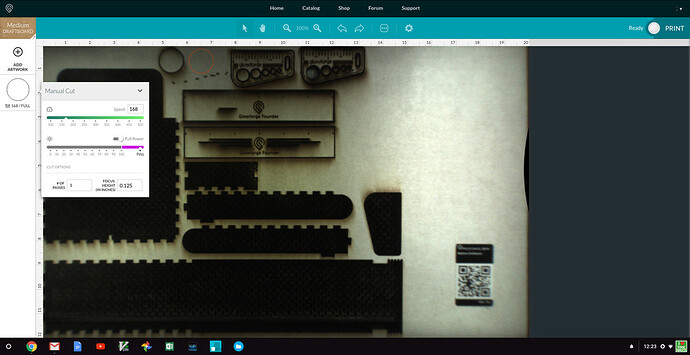Hello GlowFolk,
I placed a piece of PG Medium Cherry Plywood (PG-MCP) that came in the original toybox onto the crumb tray and tried to cut a custom design. I located the design in the upper left of the bed. There were several issues encountered.
First Issue - Engraving
- Selecting HD engrave resulted in images that barely got thru the tape. When I switched to manual engrave it showed the power sent to 23 pews. That would do a good job scoring paper but it did not do a good job engraving PG-MCP. This is the smaller problem although please note that it appears the SD Engrave setting is FULL/1000 speed. That part came out pretty.
Second Issue - Cutting
- Using PG cut. No joy.
- Second pass using PG cut. No joy. Enough soot to look like a chimney sweep was sloopy.
- Decided I must be almost thru, so went manual and selected 100 power, 2 passes. No joy.
- Decided to go again, 3 passes on previous setting. No joy. You can verify this pass from the logs.
Printing was around 11:30 AM EST.
I pulled the part out of the GF at this point. There was the barest pinhole in one or two places on the back masking. I pretty much just used brute force to remove the part at this point, leaving a little of the back cherry ply layer still attached to the big board. The multiple passes pretty much baked the masking on in several places and it was “interesting” to remove.
I waited a couple of minutes and decided that perhaps it was the position of the part in the bed. I moved the design to the lower left, re-enabled the ignored engraves, and pressed the Print button in the APP that resulted in an error message. Tried again because why not? Error message again (Can’t process part… contract support if persists)
Returned to the home screen and reloaded the part. Same result aka error message.
Killed the browser, reloaded. Pattern continued.
Back to the home screen, found and loaded the founders rules. Same result as above.
Turned off GF.
Came back around 12:30 EST, loaded the Founder’s Rule again. Changed the order of cut and engrave, pressed print. hit the glowy button when time and…
It didn’t cut thru either.
Gave the FR a second go just above previous attempt, Changed cut to manual, 100/FULL. No joy but very charred. Still PG-MCP for reference.
And to finish the testing out. 1 EA Founders Ruler on Medium Draft Board, PG settings. 1:23 PM EST Jan 20, 2018
Thanks for reading.
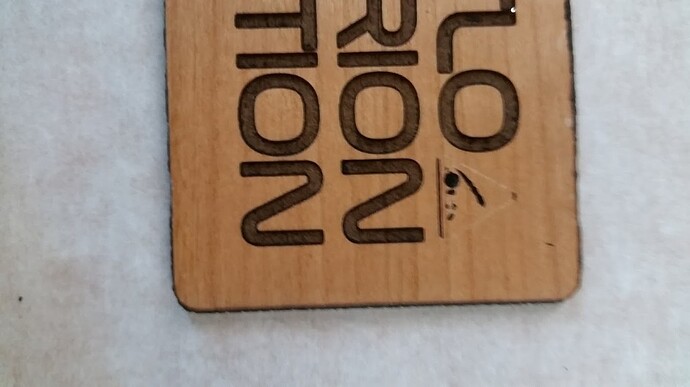
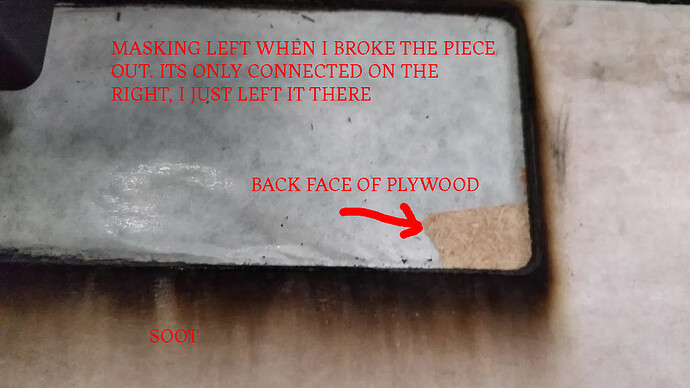
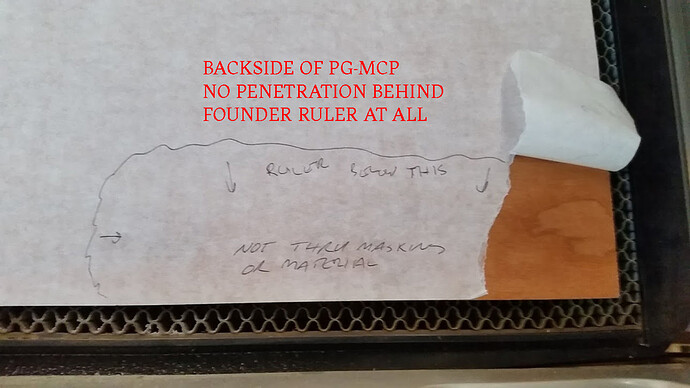

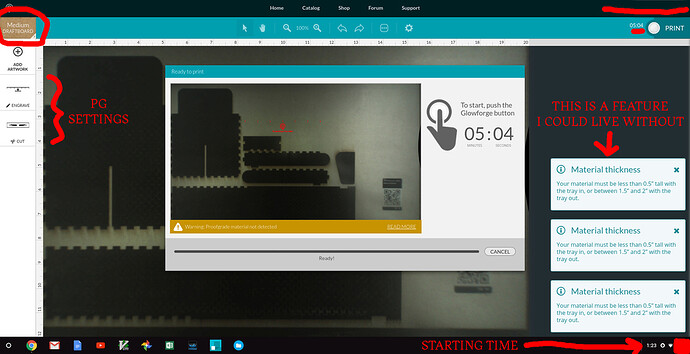
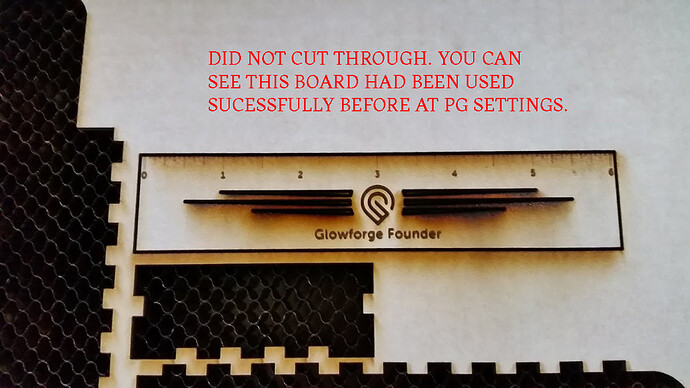
 I’m also leary about cleaning being the fix since the SD engrave came out great.
I’m also leary about cleaning being the fix since the SD engrave came out great. Perhaps I misinterpreted the HD Engrave as High Def when it should be Hardly Defined for this material.
Perhaps I misinterpreted the HD Engrave as High Def when it should be Hardly Defined for this material.