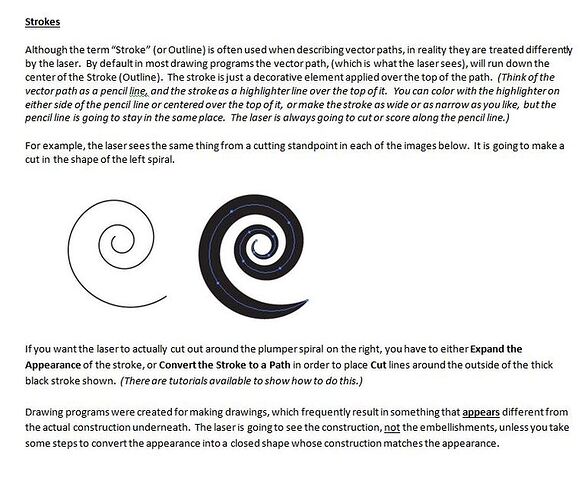I’m having a hard time trying to figure out what kind of files to save my works as so they will cut instead of ingrave
You want vector files, either SVG or PDF.
Programs like adobe illustrator, Inkscape, Corel Draw, and Affinity designer make vectors.
JPG and PNG are two common raster formats. Programs like adobe photoshop, gimp, and Microsoft Paint make rasters. Photographs are also rasters. Unfortunately you can’t just save a raster as a vector.
Start here for tutorials:
https://docs.google.com/spreadsheets/d/17Wd6UZ8_WGDupc5WfMc_aiSxE-NoEuDfEByOFHLVxcc/htmlview
And usually you want a thin line for a cut, too. And color coding it differently from shapes you want to score or engrave helps keep it straight in your head, if nothing else. I like red for cuts, blue for scoring, but it’s your preference there.
The GF doesn’t care how thick the line is, I always make my cut lines 1 PT so I can see them.
Not entirely true. SVG and PDF files can contain rasters as well as vectors. Just because the file is a SVG or a PDF does not mean that it is a vector. Those file type are “container” file type since they can contain either vector or rasters or a combination of both.
The above is all correct.
But in the end, once they either convert their raster to a vector or embed it into a container file along with a vector, @vnichols1221 will eventually need to save as an SVG or a PDF. Unless there are other vector formats that the GFUI accepts that I am unaware of.
I’ve tried saving my designs as SVG files, but they don’t seem to be compatible?
If you want, give us some details of exactly what you’re doing and I’ll bet the community can get it squared away.
What program you’re using
What settings to save the SVG
And if you want, zip up an example file and upload it here (that would be quite beneficial).
I’ve created a living hinge box in Corel Draw. I saved the file as SVG, but it doesn’t seem compatible. I just tried saving it as a PDF, that seemed to work, but the file is showing a lot of background ‘noise’ in the picture on GF that is not there on CD.
living hing box.pdf (18.0 KB)
It only shows up as engravable and not cuttable though, same issue. How can I get my files to show up with the cut setting?
Can you attach the CDR file?
I’m hoping that a Corel Draw expert will step in here to help, but in the interim…
If the file is loading into the Glowforge interface as an engrave, that means that it is a raster (bitmap) image, and not vector paths. If you want to cut it, it has to be a vector path.
There is a beginning tutorial that explains the differences in the types of input for the Glowforge interface that might help you to understand what is going on. (It might be a good idea to read it while you wait to hear from someone with specific Corel Draw experience.)
There are several other tutorials that can help with understanding too, but I don’t want to overwhelm you at first.
Still…if you get a chance…they are listed here:
Whoops! Hang on…
this is a bitmap file, not a vector file. the PDF has an image embedded, not vector lines.
you said this came from Corel Draw? How did you create the file?
1pt is still thin in my book, too.
I wonder though, if the line gets much thicker than the cut kerf, what does the GF use? The outside, center, or inside of the “line”? Probably doesn’t matter for most of us & most items, but maybe it could become a factor if doing a lot of intricate work and assemblies and your design is biased to the other side of the “line”?? Hmmm.
the thickness of the line is irrelevant to the GFUI. a line is a line is a line. it cuts the width of the laser whether it’s .001 pt or 100pt.
OK then, for my clarification: say I want a 50mm x 50mm square finished dimensions (let’s ignore kerf for the moment). I draw a box with those dimensions, but use a 100pt line. It’s the center of the lines the 50x50 in my program and in the GFUI, right? So if I want to resize it within the GFUI, I have to align the rulers to the centers of the lines if I want to maintain accuracy, right?
Your image will appear in the GFUI as a 50mm x 50mm square.
(Try it and see.) ![]()
The thickness of the stroke that you use makes absolutely no difference to the GFUI… it cuts right down the center of the stroke that you use. (Follows the vector path underneath it.)
It’s apparent that no one actually reads it, but it’s explained in the Laser Design Basics tutorial… ![]()
This should probably be another topic…
but, if you want to see what the laser is using, look at using “outline mode” for whatever vector program you are using. It will show you the vector paths that are used for cutting.
You can set up the paths to be inside, outside, center… most programs default to center (I remember problems in the past with people inadvertently setting inside or outside).
edit - sorry, that’s not entirely true… you can align, in Illustrator at least, the stroke to inside, center or outside… in the past, inside or outside has caused issues, but I think that may not be the case anymore.
this.
and i will also tell you that using outline view will help you ensure things are lined up. you can zoom in and see exactly where the laser line will cut. having larger strokes on a line can create some visual confusion when you have any detail. i quite often view detailed images in outline mode in illustrator.