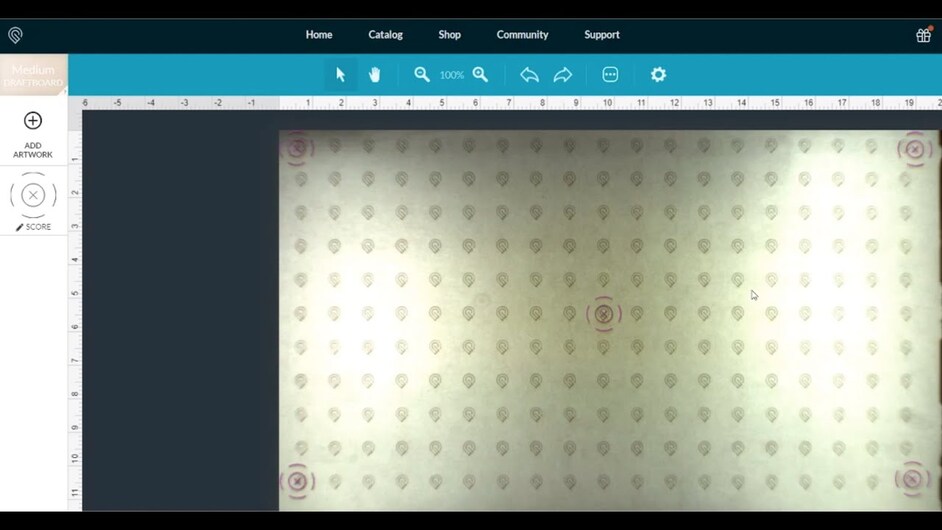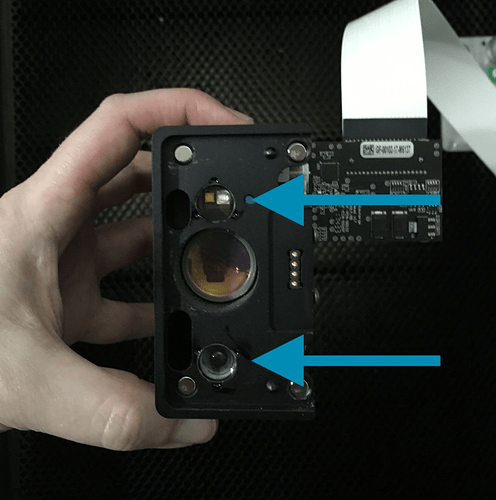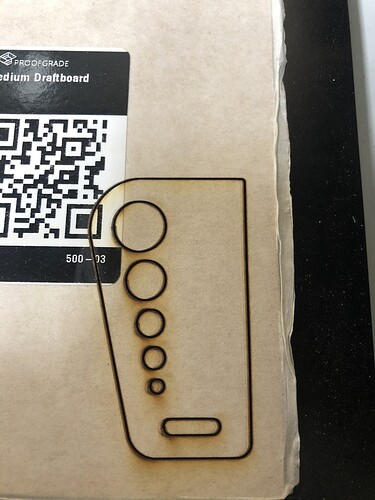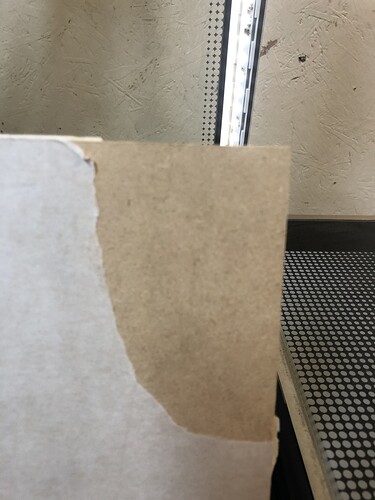We have had our Pro for a little while and since day one it has cut unevenly. It cuts poorly on the right side. We have tried re-leveling the machine, ensuring the rollers and rails are clear, cleaned the lenses, and ensured the crumb tray is seated properly,
The cuts look normal on the left side but as you approach the right side the cut gets much wider and do not cut through. It almost appears that the laser beam is out of focus on the right side. The only way we are able to cut is to lower the speed dramatically and use full power.
Are you using the set focus feature and setting the focus on the left side?
The first thing I would try is the calibration of the cameras.
You can also watch this video that might help you.
I’ve been using set focus to wherever we were cutting - but I did it again just to be sure. No change.
I just ran the alignment routine. Greatly improved the alignment. But then I cut a few test squares on the same material from the alignment test (Medium Draftboard) in the different corners of the piece and, as before, the left sides cut normally and the right sides barely marked the back of the material.
The right side is further away from the side mirror. This means that any variance in anything, the left side would be the first to cause issues.
You say it has happened since day one. Where is your GlowForge located? Is the air humid or dry, hot or cold, dusty or clear? Is this in a garage or a living space?
Also, if there is an alignment issue, the further you travel away the worse the alignment issue will become. Have you tried pushing it back and seeing if there is any extra 'play on the right side compared to the left? If you do this, make sure you do this gently, slowly and while the machine is off.
I might also cut out eflyguys focus height ruler and make sure that the ‘printer head’ is at the same level between left and right side.
I’m so sorry to hear that you’re running into trouble. I’d like to create a baseline for your Glowforge, and have you perform a specific print on the right side of your bed.
Could you please do the following?
- Turn off your Glowforge, then turn it back on
- We included an extra piece of Proofgrade Draftboard with your materials shipment for troubleshooting. Place Proofgrade Draftboard in the bed and load the Gift of Good Measure design.
- Set the score and engrave steps to ‘ignore.’ Print the Gift of Good measure using the default settings. Allow the print to finish.
- When the print finishes, leave the lid closed and wait until the fans stop and the picture of the bed updates.
- Check the completed print:
-
- If the Gift of Good Measure fails to cut, please let us know the date and time of the print
- If the Gift of Good Measure cuts successfully, please try another print of the design you saw the issue with, and let us know the results.
- If the issue still occurs, please let us know the date and time of the finished print.
Also, I would like to check over just a few more things. Could you do the following for me?
Please send photos of all your cleaned optical components, with special attention to any damage you might find:
- Both windows
- The printer head window, on the left hand side of the printer head

- The laser window on the inside left of the Glowforge

- The printer head window, on the left hand side of the printer head
- The printer head lens
- Both sides of the lens, top and bottom

- Both sides of the lens, top and bottom
- The mirror inside the printer head
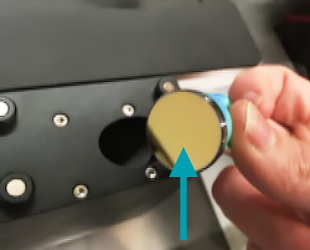
- The bottom of the printer head
Once we have those pictures, and can review the log files from the test print, we’ll follow up with next steps.
Thank you for your response. We cut the gift of good measure and it did not cut through. It did not even show at all on the back. Here are some photos as well as photos of the clean lenses.
The cut in question above took place at 3:02 CST. My apologies for not including that earlier
Thank you for posting the results of the troubleshooting steps. Unfortunately, it looks like your unit is experiencing an issue that we can’t resolve remotely. I want you to have a reliable unit, so I’m recommending we replace this one.
I’ll be in touch via email to sort out the details. I’m so sorry about the bad news.