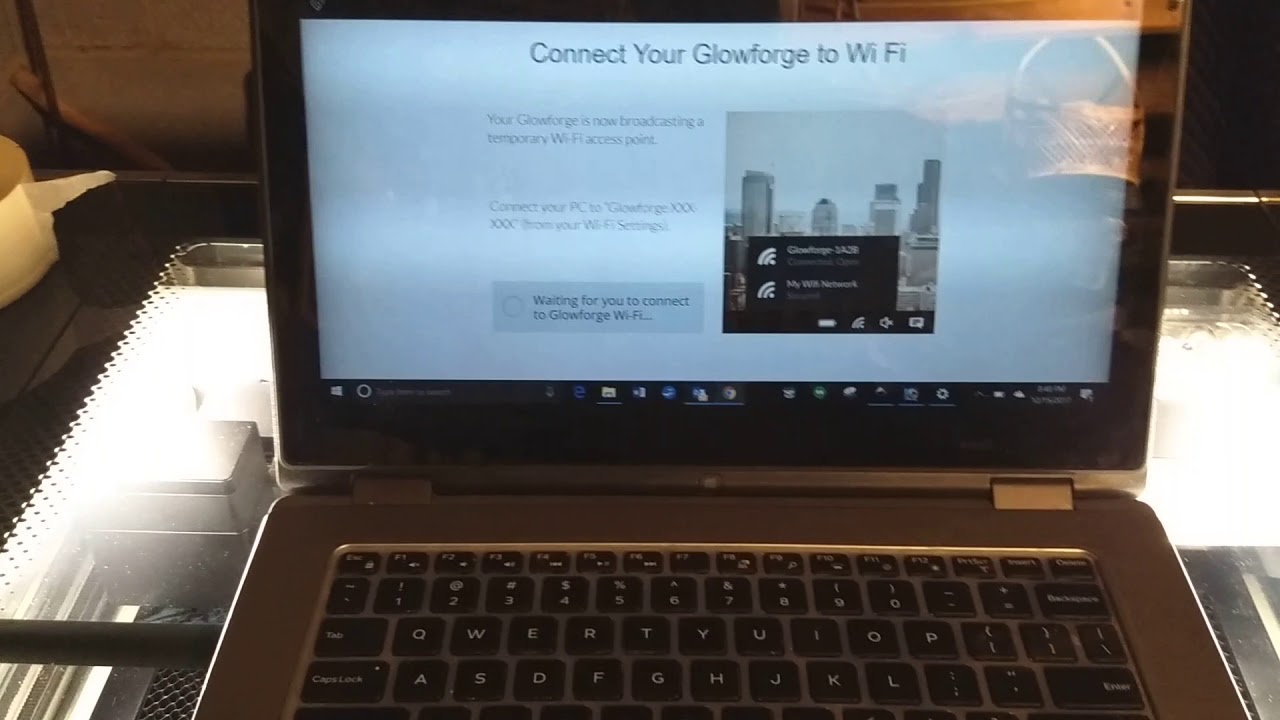You can try:
Turn the machine on.
Log out of the app on all devices.
Press and hold the white glowy Print button for ten seconds until it turns teal colored, then let go.
Log onto Glowforge - the 3D laser printer from your WiFi connected device (phone, laptop, tablet) and follow the instructions to reconnect your Glowforge to your WiFi.
Video of the process below: