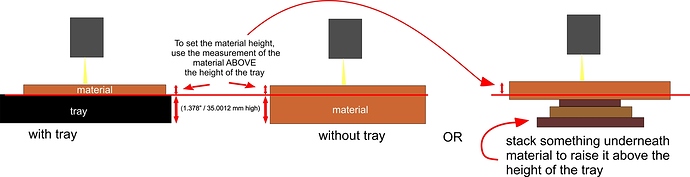Hello,
I am trying to engrave a piece of wood approximately 1" thick. I have setup all of the parts of the design , removed the tray and even done “set focus”. When I go to print I get the error message “Printing stopped” telling my what thickness I can have with and without the tray. I went in and manually set the thickness but each time I do, it changes it back to the .5 inch and gives me the printing stopped message again. I have tried every which way and can not figure out how to get this project done. Can someone help me out?
The surface of your material needs to be within 0.5" of the laser head.
Here’s a post that might get you started. Search on “cutting without the tray” to find a whole bunch more. ![]()
ok, I’m embarassed to say I do not understand the whole measurement thing to figure out what number to put in… it makes no sense to me that I can not put in the actual thickness of the item I’m cutting/engraving in and go from there. Especially when the system is telling me it needs to be between this thickness and that thickness; however, your initial statement that it needs to be within .5" of the laser head does help me a bit and it would be amazing if the program just said THAT…lol.
I’m off to try to figure this out… thanks so much for your quick reply.
Try this:
If your material is exactly 1", you will need to prop it up by at least 0.5", and no more than 1".
The material surface needs to be between 0.9" and 1.4" below the base of the laser head.
THANK YOU! exactly what I needed.
YES! Visually this helped me tons! Thanks so much.
You can print on objects up to 2" thick by removing the crumb tray. However, your Glowforge can’t focus too far down, so you may need to put something laser-compatible underneath your material to lift it up. Raise it until the top surface of your material is between 1.5" and 2" (50 mm) high, measured from the metal plate on the bottom.
Our community has developed some great Tips and Tricks, and this illustrated guide might be just what you need.
Hi @breezers, this topic’s been quiet for a while - so I’m going to go ahead and close it up. Please create a new topic or reach out to us via support@glowforge.com is you have any other issues we can help with.