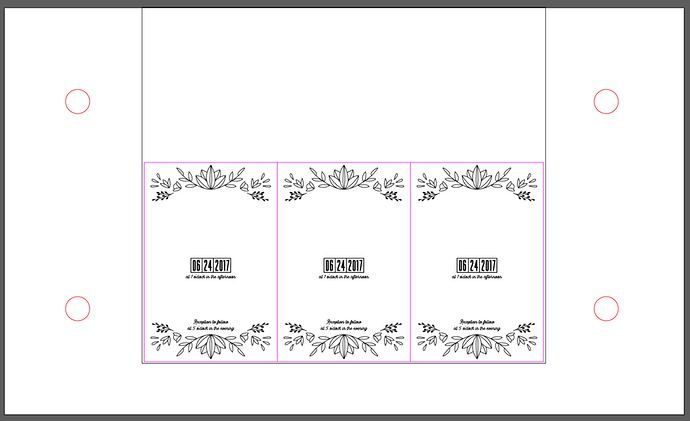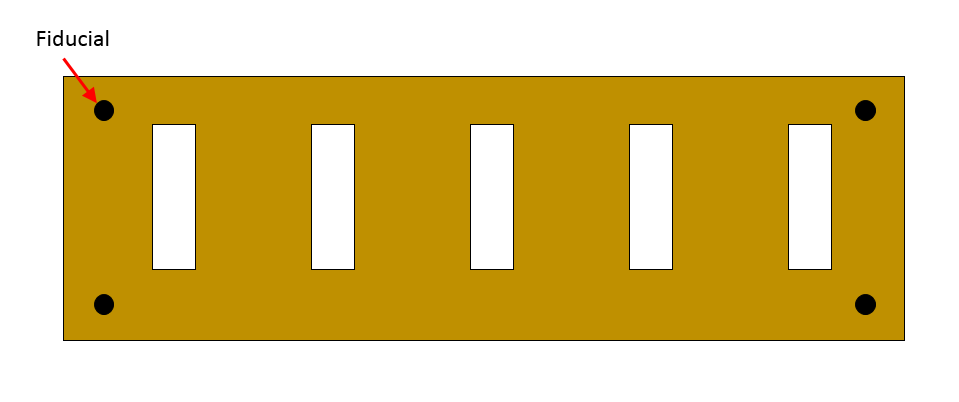A number of people have mentioned their intent to use the glowforge for repeated creation of a design. I am currently in the process of doing that for some wedding invites, so I figured I would show you guys how im going about it, as you might find it helpful in your own exploits. This is going to be long winded, so be prepared.
Lets get started
Some good friends of mine are getting married. They are both graphic designers and wanted some cool invites, and I happen to have a laser… so I said ‘of course!’. (sorry norm =P) They want me to make them a very large quantity of 4"x6" laser engravings of their design. (im not going to upload the design, but will use a placeholder for the sake of privacy). They wanted them made in multiple materials, so they ordered a number of sheets of laser ply from laserbits.com.
These come in sheets 23-7/8" x 11-7/8". That means a couple of things:
- The whole sheet wont fit on the bed, and
- I cant get 12 full sized invites @ 4"x6" out of the sheet. Theyre going to have to be a little smaller or Ill have to make fewer.
Ill have to figure out what is the most efficient method of doing this. Luckily they are ok with them being slightly undersized, so that gave me some leeway. I have to cut the sheets down, and every cut on my table saw will take off 1/8". I looked at a number of different options, but cutting them down to 11-7/8"x11-7/8" was the best looking option, as it had the least waste, and I only had to make 1 cut and 1 jig. So I chopped them down to perfect squares.
This left me with a pile of squares slightly larger than the engrave area on the y-axis(10.5), which meant I’ll have to engrave/cut half of it at a time, then flip it around to do the other half. Not a big deal. (3 invites will fit on 1 half, 6 total per piece)
Now I had to see how sturdy of a jig I could make, because I was going to be doing a lot of these pieces, and I didn’t said want it to shift. This is where the quick hack that @dan and team put in a while back comes into play, and was really the only thing that made this work. (They made it so if you add an SVG with a 20x12 artboard, the items on that artboard would be positioned exactly like that in the GFUI. Thanks again for that guys. Great holdover til numeric positioning ;P). I created a 20x12 svg with an 11-7/8 square right in the top middle of it to hold the invite materials. Everything measured and placed precisely to the 100ths. I also remembered @karaelena 's debacle with his magnets, so I cut holes for mine to help hold the jig in place, and not fly up to the mothership!
I tested first with cardboard, and that wasn’t going to work at all. I had a piece of hardboard that was also 1/8" thick and close to the right dimensions so I cut it down to the correct width. It was only 9" or so tall, but that didn’t matter, as I just needed something to hold the bottom half of the squares I cut in place. Here it is with magnets embedded and the first piece of material ready to go. I made sure that the jig was pressed snugly against the door, as well as the left side to the tray so that if for some reason it got bumped or moved, I knew to press it back against these two places to get alignment back as close as possible.
As these 6 invites should all fit exactly in this larger square piece, I thought it would be a good idea to let them stretch all the way to the edges of the piece to get as much out of it as possible. After the first run of 3 I determined this was a very bad idea for a number of reasons:
- The outside edge was cut by saw, so the inside laser cut edges didnt match. The laser cut edge looked a lot nicer, and I wanted them all to be the same
- When the laser ran around the outside edges, it was hitting the edge of the jig, and burning it back which would lead to a loose jig. We cant have that
- As it ran around the edge of the jig, it had little to no material to cut through, so there was a lot of flashback from the bed on the backsides of the invites. No good.
This was a pretty easy fix (you can see the small gap I added in the illustrator image above). I just selected all of the invites in the template as a whole, and reduced their width by 1/8" (while proportionately scaling the height). This gave them 1/16 of space on either side to get a clean laser cut, for the laser to avoid the jig, and for it to have enough material for the laser to go through not to flash back. This was especially important between the two sections where the rows were really close together. Just the tiniest slice of material is left, and was enough to prevent damage.
So this is how it looks for the most part. I turned it over to hide the wedding details, and show the flashback that was occurring before it was accounted for. Basically though, you cut 3, take them out, spin it around and cut the other 3 and then are left with about as little waste as is possible.
This is how much material is left over after each batch. Just a sliver of an outline from around the pieces. Paper thin.
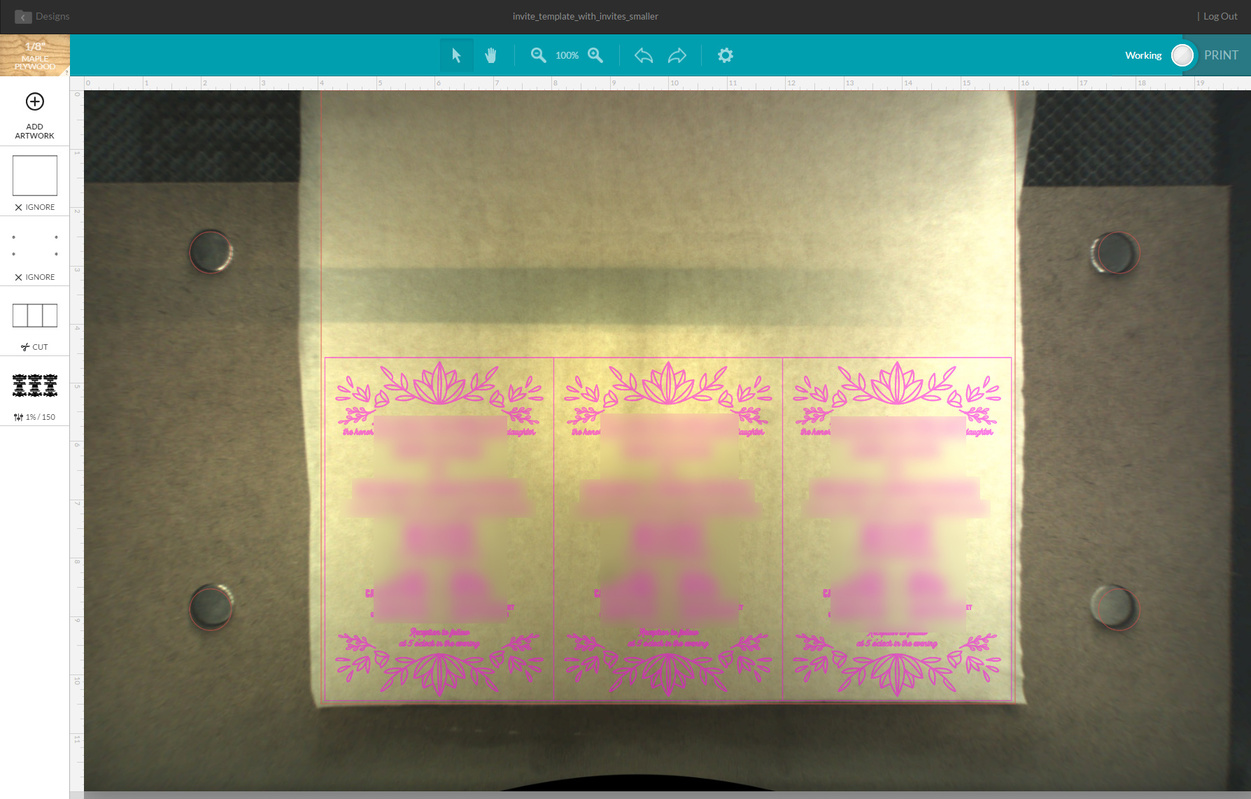
As long as you continue to use the 20x12 svg with the design inside it, and dont move the jig, everything will be in the same place when you open the file every time, allowing you to be ok if windows decides to reboot in the middle of the night etc. This has worked pretty well so far for repeatability.
A real 0,0 and numeric positioning would prevent me from having to make this jig at all, and worry about it moving etc, but for the time being, and the task at hand, it allowed me to accomplish what I needed to.
Additional Photos
Here are some additional photos of what im doing:
This is my prep station, I just slap some masking paper over whichever side has the coolest grain, then throw it on the laser. Already cut invites are in a stack on the top left there. Masked squares ready to be cut are on the top right. I have a squeegee to help get the air bubbles out of the masking material.
Another shot of the jig with magnets by itself. Oops… feet!
As always, let me know if you have any questions. Hopefully this will come in handy for you guys if you need to run some batch jobs.